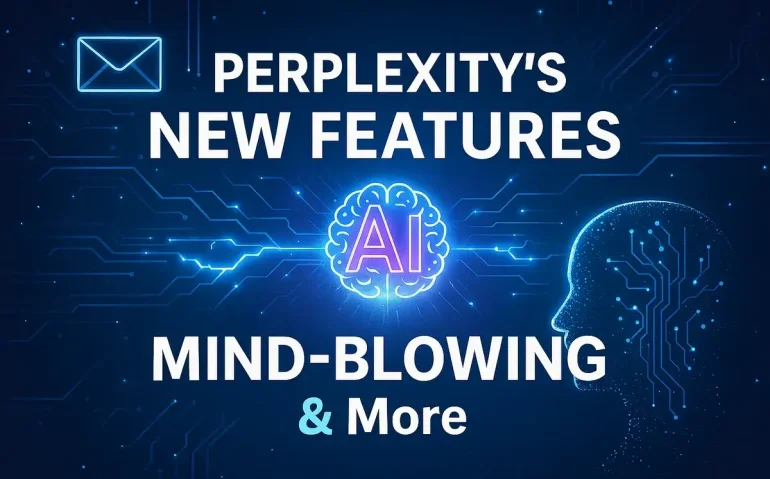Table of Contents
- 🚀 What’s New in Perplexity — Quick Overview
- 📧 Setting Up the Perplexity Assistant (Email + Calendar)
- 🧠 Memory Beta — Make Perplexity Remember What Matters
- 📅 Tasks & Scheduled Automations — Let Perplexity Run On Your Schedule
- 🔌 Connectors — Let Perplexity Act Inside Your Apps
- 🛒 Purchases & Reservations — Buy and Book Through Perplexity
- 🔒 Privacy, AI Data Retention & Incognito Mode
- ⚠️ Tips, Troubleshooting & Known Limitations
- 📈 Real-World Use Cases — How I Use Perplexity to Save Hours
- ❓ Frequently Asked Questions (FAQ)
- 📝 Meta Description & Tags (for SEO)
- 🖼️ Multimedia & Implementation Suggestions
- ✅ Final Recommendations & Call to Action
🚀 What’s New in Perplexity — Quick Overview
Perplexity just shipped a major set of productivity-focused features designed to turn a general-purpose AI into a true personal assistant. The highlights:
- An integrated Assistant (email + calendar) that can read, classify, draft replies, and schedule meetings on your behalf.
- Memory (beta) that allows Perplexity to save details and use them to give more personalized answers, with incognito options and controls to delete memories.
- Tasks and scheduled routines that run automatically — news digests, market forecasts, tech insights, research labs, and more.
- Connectors to popular services: Gmail, Google Calendar, Drive, Outlook, Dropbox, Notion, Linear, WhatsApp — enabling Perplexity to take actions inside those apps.
- Purchases & Reservations: Perplexity can find and buy items or book travel/hotels on your behalf (with approval), and track orders within the app.
- Pro perks and discounts as part of certain Perplexity plans, plus privacy and data retention settings so you control model training usage.
Below I’ll expand on each feature, show you how to configure them, share concrete examples of how I use them, and point out current limitations and best practices.
📧 Setting Up the Perplexity Assistant (Email + Calendar)
If you want to stop manually triaging your inbox and scheduling meetings, the new Assistant is the feature you need to set up first. Here’s how the Assistant works and a step-by-step to configure it.
What the Assistant does
- Reads incoming emails and applies labels like Meeting Update, Notification, Cold Email, etc.
- Drafts suggested replies and can send emails on your behalf (based on autonomy settings).
- Schedules meetings by proposing times, checking calendars, sending invites, and even rescheduling.
- Accepts detailed natural-language instructions — e.g., “Please schedule the second meeting with Alex for next week and make it virtual.”
How to set up your Assistant (step-by-step)
- Open Perplexity and go to the left-hand sidebar — click on “Assistant.”
- Add your full name and organization (optional) so the assistant uses proper signatures and context.
- Set your meeting availability: choose days and time ranges. I recommend blocking off days you never want meetings (e.g., Fridays, weekends) and setting daily windows for focused work.
- Customize meeting default duration and buffer times (meeting length and gaps between meetings).
- Set your time zone and default meeting location (virtual, office address, or custom locations for multiple offices).
- Choose autonomy level for scheduling: fully autonomous (assistant schedules and confirms), propose times only (assistant drafts options for you to approve), or manual.
- Enable email automation: labels, automated drafting, and categorization rules. Tailor which emails to ignore and how replies should be written (tone, signature, closing lines).
- Personalize assistant preferences: preferred style of responses, how to handle cold outreach, and any rules for not replying to specific senders or topics.
- Connect your inbox and calendar via the Connectors screen (more on this later).
Practical examples
- Loop the assistant into a thread by CCing assistant@perplexity.com and including the participants, purpose, preferred dates/times, and whether it should be virtual or in-person. The assistant can then coordinate times, check availability, and send invites.
- Ask the assistant to “Reschedule my 1:00 PM meeting with Jamie to next week and prioritize Wednesday afternoon.” It will check calendars and propose alternatives or make the change depending on autonomy.
- Let Perplexity label emails like invoices, notifications, or cold outreach so your priority inbox surfaces real human-critical items.
Limitations and performance notes
The assistant is powerful but still maturing. If your account has tens of thousands of emails, initial processing may be slow — expect the assistant to process emails progressively over hours rather than instantly. Autonomy helps but start with conservative settings (propose times) until you trust it fully. And always verify sensitive scheduling actions until you’re comfortable.
🧠 Memory Beta — Make Perplexity Remember What Matters
Perplexity’s Memory beta gives the AI persistent context so it can answer better and automate with long-term preferences. Turning it on unlocks three features: preview searches, memory saving, and memory management.
What Memory can do
- Use previous searches and stored facts to provide more tailored answers (e.g., your company name, preferences, recurring weekly agenda items).
- Save preferences like writing tone, preferred meeting times, or recurring tasks so Perplexity behaves consistently.
- Support automated routines that reference saved memories (e.g., a weekly market summary that always includes your top three tracked stocks).
How to enable and manage Memory
- Open Perplexity and navigate to Personalization (or Preferences).
- Scroll to “Memory (beta)” and toggle the features you want: allow preview searches, save & use memories, etc.
- If you want privacy for a query, use Incognito Search — incognito results won’t be stored in Memory.
- Use the “Manage Memories” screen to review saved memories, search them, and delete anything you don’t want stored. Warning: deletion is permanent.
Best practices for Memory
- Start small: enable memory for non-sensitive preferences (email tone, meeting defaults) before letting it store personal or confidential items.
- Use incognito for one-off sensitive queries: payments, legal details, or health info you don’t want retained.
- Create clear memory entries: if you want the assistant to act differently for specific contacts, add explicit memories like “Treat emails from CEO@example.com as high priority.”
- Regularly audit memories so you don’t accumulate stale or incorrect context.
📅 Tasks & Scheduled Automations — Let Perplexity Run On Your Schedule
Tasks turn Perplexity into a recurring automated worker. Anything from a daily news digest to a monthly market forecast can be scheduled and sent to you automatically.
Types of scheduled tasks
- Tech insights, market forecasts, and news digests
- Research labs and science reports
- Sports roundups or entertainment weekly briefs
- Custom prompts — any instruction you want Perplexity to run at a cadence you choose
How to create and schedule a task
- Go to Tasks in Perplexity’s sidebar.
- Click “Create” or choose from presets like “News Digest” or “Market Forecast.”
- Write or customize the instructions — e.g., “Summarize the top 5 AI news items of the day with links and one-sentence action items.”
- Select cadence: once, daily, every weekday, weekly, monthly, yearly. Choose specific days and times.
- Set expiration (if needed) and notification preferences: in-app, email, mobile push, or none.
- Choose what model and sources to use for the task: web search, academic databases, SEC filings, or social media — depending on the preset you need.
- Save and activate. Perplexity will run the instruction on schedule and deliver results to the places you selected.
Advanced routing and model selection
When creating tasks you can choose both the model Perplexity should use and the sources it searches. For example:
- Use “Social” to prioritize social media sources and sentiment for brand monitoring.
- Use “Finance” to pull SEC filings and financial data for market analysis.
- Use “Academic” to search peer-reviewed journals and preprints for scientific research.
This level of control makes tasks useful for teams that need consistent, domain-specific updates without manual effort.
🔌 Connectors — Let Perplexity Act Inside Your Apps
One of the biggest productivity leaps is the Connectors feature. Instead of only giving Perplexity read-only access, connectors allow it to perform actions in your tools.
Supported connectors
- Gmail (email)
- Google Calendar
- Google Drive
- Outlook email & calendar
- Dropbox
- Notion
- Linear
What you can do with connectors
- Schedule meetings directly by writing to your calendar.
- Draft and send emails from your Gmail or Outlook account (with your approval/automation rules).
- Create documents or notes in Google Drive or Notion from a task or a chat interaction.
- Create or update tasks and issues in Linear.
- Send messages via WhatsApp in scenarios you authorize.
How to enable connectors safely
- Go to Connectors in Perplexity settings.
- Choose the services you want Perplexity to access and grant OAuth permissions as required.
- Review the scope of each connector carefully — limit write access if you only want read capabilities.
- Use the autonomy setting on the Assistant to control whether Perplexity acts automatically or only suggests actions.
- Periodically audit connector tokens and revoke access you no longer need.
Use-case examples
- Automated meeting scheduling: allow Perplexity to send invites and populate calendar events once you approve proposed times.
- Weekly reporting: Perplexity aggregates documents from Google Drive, summarizes them, and creates a Notion page with highlights for your team.
- Customer outreach: Perplexity drafts follow-ups in Gmail and schedules follow-up tasks in Linear for sales teams.
🛒 Purchases & Reservations — Buy and Book Through Perplexity
Perplexity now supports assisted purchasing and booking. This is a powerful convenience — but it requires careful setup and clear approval flows.
What it can do
- Find products that match your criteria and purchase them on your behalf (you must approve the order).
- Book travel: hotels, flights, or reservations for restaurants and services.
- Track order status and surface confirmations directly in Perplexity.
- Apply available perks or discounts through “Pro Perks” links if your plan includes them.
How to enable and use Purchases & Reservations
- Open Tasks and choose “Purchases” or “Reservations.”
- Provide shipping address, phone number, and preferred billing method during setup (Perplexity will ask for your approval before purchases).
- When you trigger a purchase task, review the assistant’s recommendation and approve or modify before ordering.
- Track deliveries and confirmations within the app — shipping is often free when completing orders through Perplexity.
Perks and discounts
Perplexity includes a “Pro perks” area with affiliate discounts and credits for services like Aura, GoodRx, Eight Sleep, Thumbtack, LegalZoom, and travel partners (Avis/Budget). These are plan-dependent and can save you money when buying through the assistant.
🔒 Privacy, AI Data Retention & Incognito Mode
Privacy is a big topic when you allow an AI to access email, calendars, and storage. Perplexity gives you explicit controls for data retention and training data usage.
AI data retention settings
- By default, Perplexity may use your searches and interactions to improve its models.
- You can turn off “AI data retention” in Preferences if you do not want your interactions used to train models.
- Incognito Search ensures specific queries are not stored in Memory and won’t be used in previews or recollection.
Memory management and deletion
Use the Manage Memories screen to audit and delete stored entries. Keep in mind deletion is permanent. If something is sensitive, use incognito or manually delete it after the fact.
Practical privacy tips
- Start with read-only connectors until you trust the workflow and autonomy settings.
- Disable AI model training if you’re dealing with highly sensitive corporate data or regulated information.
- Enable two-factor authentication on accounts linked to Perplexity and regularly review connected apps.
⚠️ Tips, Troubleshooting & Known Limitations
I’ve used these features extensively as they launched. Here are practical tips and common issues you might encounter:
Processing speed
If you have a very large mailbox (tens of thousands of emails), initial processing will be gradual. Don’t expect the Assistant to instantly label and reply to every message — let it run overnight if needed.
Autonomy tuning
Start conservative: use “propose times” for scheduling and “draft only” for email replies. Increase autonomy as you gain confidence. Always monitor first week changes closely.
Connector permissions
Grant the minimum permissions required for the task. If you only need Perplexity to read calendars, don’t grant write access. Regularly re-evaluate connector permissions.
Memory hygiene
Review saved memories regularly to ensure they’re accurate. Delete or update memories that become outdated (job titles, preferred vendors, etc.).
Error handling
- If a scheduling request fails, Perplexity will usually send a follow-up asking for clarification — treat these as prompts to refine your instructions.
- If a purchased item fails due to payment or shipping issues, the assistant will notify you and provide tracking or next steps. Always review order confirmations.
📈 Real-World Use Cases — How I Use Perplexity to Save Hours
Here are practical ways to apply these features to real work scenarios:
- Productivity: I have an Assistant set to not take meetings Fridays-Sundays and to only schedule meetings between 1–5pm on weekdays. This single preference reduces fragmentation in my calendar and protects deep work time.
- Admin Outsourcing: I CC the assistant on event planning threads and let it coordinate times and send confirmations — it handles back-and-forth like a junior assistant would.
- Weekly Briefs: I run a scheduled “Market Forecast” task on Mondays that aggregates analyst notes and SEC filings for my portfolio decisions.
- Purchasing: For office equipment I let the assistant source and suggest the top 3 options, then I approve one and it completes the purchase and tracks shipping.
❓ Frequently Asked Questions (FAQ)
How do I turn on Perplexity’s Assistant?
Go to the left-hand sidebar in Perplexity and click “Assistant.” Fill out your name, organization (optional), set availability windows, meeting durations, and autonomy levels. Connect your email and calendar via Connectors to enable email and scheduling actions.
Will Perplexity automatically send emails from my Gmail?
Only if you grant it permission and set autonomy to allow sending. You can keep it in “draft-only” mode so it drafts replies and waits for your approval. Start with draft mode until you trust it.
Can I delete memories once saved?
Yes. Go to Personalization > Manage Memories to view and delete entries. Be aware deletions are permanent.
What happens if the Assistant makes a scheduling mistake?
Autonomy settings determine error risks. If fully autonomous, review your calendar and undo any mistaken invites. If you prefer low risk, use “propose times” so no automatic invites are sent without your approval.
Are purchases secure?
Perplexity requires you to approve purchases and enter shipping/billing details. It may use affiliate links and pro perks. As with any online purchase, monitor confirmations and payment methods for security.
Which connectors should I enable first?
Enable the calendar connector first if scheduling is your priority, then email for triage and drafting. Add Drive, Notion, or Linear only when you need them for tasks to reduce initial complexity.
How do I prevent Perplexity from using my data for model training?
Turn off AI data retention in Preferences. Use Incognito Search for queries you don’t want saved. Review and revoke connector permissions as needed.
Can teams use these features together?
Yes — tasks and connectors are useful for teams. For shared contexts, set clear permissions and define which tasks are team-wide versus personal. Use Notion or shared Drive folders to centralize outputs.
📝 Meta Description & Tags (for SEO)
Meta description: Perplexity’s latest updates add an email & calendar Assistant, Memory beta, scheduled Tasks, connectors, and purchases — learn setup, use cases, privacy controls, and tips.
Suggested tags: Perplexity AI, AI assistant, email automation, calendar AI, memory beta, scheduled tasks, connectors, AI productivity, Rob The AI Guy, AI automation.
🖼️ Multimedia & Implementation Suggestions
To make this article even more useful on your blog, include the following media elements:
- Annotated screenshots of Assistant setup: availability settings, autonomy slider, and labels (alt text: “Perplexity Assistant setup screen showing availability and autonomy settings”).
- Short screen recording (GIF) of scheduling flow: looping the assistant into an email thread and the assistant proposing times (alt text: “Perplexity scheduling demo GIF”).
- Infographic that shows the difference between autonomy levels (alt text: “Autonomy levels comparison infographic”).
- Table comparing connectors and their typical use cases (alt text: “Perplexity connectors comparison table”).
Include internal links from this post to other AI automation tutorials or guides (e.g., “AI automation workflows”, “email automation clients”). For external citations, reference Perplexity’s docs (https://www.perplexity.ai/) and industry reports about AI automation impacts (e.g., Goldman Sachs report on AI job changes).
✅ Final Recommendations & Call to Action
Perplexity’s new feature set is one of the most tangible leaps toward a usable, practical AI assistant. If you want to reclaim hours from email and calendar work, here’s my suggested rollout plan:
- Enable Assistant and set availability and autonomy to “propose” for the first two weeks.
- Turn on Memory for non-sensitive preferences and confirm that saved memories are accurate.
- Connect Calendar (then Email) using read-only or limited write permissions at first.
- Create one or two scheduled Tasks that deliver real value (e.g., daily news digest, a weekly report) to build trust.
- Only enable purchases/reservations after you’re comfortable with recommendation quality and have configured payment/shipping settings securely.
If you want help implementing these features in your workflow, or want a full audit of your AI automation setup, I run AI Automation School where I teach practical automations and personal workflows. Sign up here: https://www.skool.com/ai-automation-school/about
Want more hands-on walkthroughs? Try setting up one task today — a single recurring digest — and watch how much time it frees up. Small wins compound fast when you let AI handle repetitive tasks.