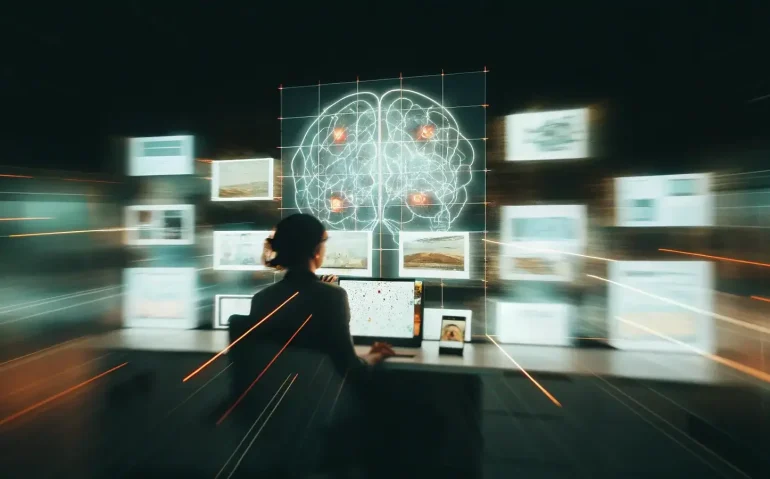In my video I introduced a brand-new AI that’s already changing how I search, recall, and act on everything I’ve ever read or watched online. I’m Rob The AI Guy, and I want to walk you through exactly what Remio AI does, how it works, and five insane, practical use cases you can implement today. If you’ve ever wished you could “talk to” the sum total of your research, bookmarked articles, downloaded files, Slack history and watched videos — this tool does exactly that.
Below you’ll find a full breakdown: what Remio AI is, how to set it up, how I use it (real examples like researching NVIDIA and parsing Motley Fool articles), key privacy details, content-creator workflows, and a long FAQ so you can get started immediately. I’ll also include specific prompts, tips, and the URLs I mentioned so you can test it yourself.
Table of Contents
- 🔍 What Remio AI Is — A Conversation With Your Digital Memory
- 🧭 How Remio Works — Under the Hood (Simplified)
- 💡 Five Insane Use Cases You Should Try Today
- 🔐 Privacy and Security — What You Need to Know
- ⚙️ Step-by-Step Setup Guide
- 🛠️ Tips, Prompts, and Best Practices
- 🎯 Content Creator Cheat Sheet
- ❓ Frequently Asked Questions (FAQ)
- 📌 Final Thoughts and Next Steps
- ✍️ Meta Information, Tags, and CTA
🔍 What Remio AI Is — A Conversation With Your Digital Memory
Imagine if you could have a conversation with everything you’ve ever learned. That’s the line I opened with in the video because it sums up the promise of Remio AI. It acts like a personal knowledge assistant that indexes the places you browse and the files you store, then lets you query that corpus conversationally.
“Imagine if you could have a conversation with everything that you’ve ever learned.” — Rob The AI Guy
Remio isn’t just a basic search engine. It’s a layer that sits on top of your existing digital footprint: web pages you visited, YouTube videos you’ve watched (and the content inside them), local documents, Slack messages, Google Docs, PDFs, presentations — even chat apps such as WeChat — and it can surface, summarize and synthesize that content on demand.
Here are the big capabilities in plain language:
- Automatic capture: With the Chrome extension, Remio silently records pages you visit and lets you highlight or comment on them to save context.
- Multi-source indexing: It can index web pages, local files (PDFs, Word, PowerPoint), Slack, Google Docs, YouTube, and more.
- Conversational retrieval: Ask it questions in natural language — e.g., “Did I look at any red cars today?” — and it will return the items it indexed with citations and timestamps.
- Pre-watch video overviews: For YouTube videos it captured, Remio generates an overview so you can decide whether it’s worth watching.
- Custom AI model selection: Choose from different AI models Remio supports or plug in your own API.
- Advanced features: Think mode, toggle knowledge access, an “unprocessed” queue, favorites, notes, collections and memos to organize the content it captures.
That’s the core promise: a searchable, chat-first interface to everything you consumed online and locally. Next, I’ll dive into how it actually looks in practice and the real workflows I use every day.
🧭 How Remio Works — Under the Hood (Simplified)
People ask, “How does it know what I saw?” and “Are my files safe?” Here’s a simplified explanation of what happens after you install the Chrome extension and optionally connect it to services.
- Capture layer: The browser extension records pages you visit. You can add highlights or comments to save specific passages or ideas.
- Source connectors: You can connect Slack, Google Drive, local file folders, YouTube, Google Docs, and other sources. Remio creates an index — a searchable map — of documents and messages.
- Local file sync: If you sync local folders, Remio builds a local index on your machine. It does not upload the full documents to a cloud server; instead it creates metadata and searchable embeddings locally so the models can search them.
- Query and synthesize: When you ask a question, Remio pulls the most relevant items, cites sources (e.g., Motley Fool article on NVIDIA), and synthesizes a concise answer. You can then open the original source directly.
- Model control: Want a different style of answer? Choose another AI model, add your own API key, or enable “think mode” for deeper chain-of-thought-like responses.
There are also UI controls like “unprocessed” (a staging area for newly captured content), toggles to disable or enable your Remio knowledge, and ways to organize content into collections, memos, notes, and favorites. The result is a very fluid bi-directional workflow where Remio acts as both an index and a co-pilot.
💡 Five Insane Use Cases You Should Try Today
In the video I promised five crazy use cases — practical ways you can make this tool immediately valuable. Below is an expanded explanation of each use case with examples, prompts, and step-by-step tips so you can reproduce them.
Use Case 1: Knowledge Workers — Make PDFs, Reports and Meetings Searchable
If your day involves jumping between PDFs, slide decks, and long-form reports, Remio can be a game-changer. Connect the folders where you store contracts, earnings reports, and research and let Remio index them.
Example workflow:
- Sync your “Research” and “Earnings Reports” folders using Local File Sync.
- Open Remio and ask: “What did the American Eagle Q2 earnings report say about revenue and margins?”
- Remio will pull the exact section from the PDF, show the timestamped capture (or file and page), and summarize the key figures.
- Want more? Ask follow-ups like “Compare their revenue to last year” or “Draft an executive summary for my manager.”
Real example from my session: I pulled a recent American Eagle report and asked Remio to summarize revenue and balance sheet highlights. It referenced the exact document, then I used a quick prompt to convert the summary into a short slide or a Slack message. That saved twenty minutes of manual reading and note taking.
Prompt examples you can copy:
- “Summarize the revenue and EPS highlights from [file name].”
- “Create a one-paragraph executive summary suitable for a manager who missed the earnings call.”
- “Extract all the cited numbers and put them into a bulleted list with sources.”
Use Case 2: Researchers & Students — Never Lose a Citation or Note
Whether you’re a student balancing class notes or a researcher juggling dozens of papers, Remio helps you reconstruct your thought process around a topic.
How it helps:
- Import lecture slides, PDFs and research notes into a dedicated collection.
- When you’re writing a paper, query the collection: “What points did I highlight about reinforcement learning architecture?”
- Remio returns exact citations from slides and PDFs and can format them into a bibliography-friendly output.
I used this flow for AI tooling research. I saved snippets from several tools (e.g., “Wheat”, “Tia Browser”, “Notebook L M”) and then asked Remio to generate potential YouTube video ideas based on what I’d researched recently. It produced targeted content ideas and grouped them by topic — exactly what I needed to plan a content calendar.
Use Case 3: Slack and Team Communication — Let Remio Summarize and Draft Replies
Remio can connect to Slack and index your conversations. For busy professionals, that means you can ask it to find a message, brief you on action items, and even draft a reply.
Example flow:
- Connect your Slack workspace via the Sources tab.
- Ask Remio: “What did Brian say to me last about the Q3 deck that I need to follow up on?”
- Remio will return the relevant message, show the source, and can draft a reply like “Thanks Brian — I’ll have the revised slides by EOD Wednesday.” You can then copy that reply into Slack.
This is especially powerful when combined with local files and web captures because Remio can cross-reference a Slack message with your latest deck or an external article your team referenced. When I asked for a draft reply in my session, Remio produced a tone-aware message and even respected my preference not to append “Best, Rob” to every message.
Use Case 4: Content Creation — Build Scripts, Titles, and Metadata from Your Research
As a YouTuber, I use Remio to generate video ideas and assemble scripts based on the exact tools I’ve researched. This reduces the gap between idea and publish-ready content.
Practical steps:
- Collect URLs, highlights and notes about tools you’ve tested (e.g., Gensparks, Sparkle, Mapify).
- Ask Remio: “Give me 10 YouTube video ideas based on the AI tools I’ve looked at this week.”
- Once you pick an idea, ask: “Based on my past scripts, write a video script in my style for topic X.”
- Have Remio produce metadata: suggested titles, descriptions, tags, and even timestamps for chaptering the final video.
Remio gets smarter the more you let it see how you structure scripts, titles, and descriptions. In my workflow I asked: “What should I make a YouTube video about today? I want to include five free AI tools.” Remio returned curated tool lists and suggested outlines, making batch content production much faster.
Use Case 5: Speed-Decision Making — Scan Videos and Articles Before You Commit Time
One of my favorite features is pre-watch video overviews. Before watching long-form video content I often ask, “Is this worth my time?” Remio’s instant overview saves hours.
Example:
- Remio captured a YouTube video about “The cult of Chrome Hearts.”
- I clicked “Overview” and got a concise summary of the video’s key points before I ever watched it.
- Then I asked follow-ups like “List the main arguments and any quoted sources.” It returned timestamps and citations so I could jump to the relevant part.
This approach prevents binge-watching low-value videos and helps you prioritize high-signal material.
🔐 Privacy and Security — What You Need to Know
People always ask whether a personal knowledge assistant like Remio is safe. Here’s the important privacy model:
- Local file sync is local: When Remio indexes your local files, it does not upload your raw documents to a Remio cloud server. It creates a local index so the AI can search them on your device.
- Scopes and permissions: You control which folders, Slack workspaces, and cloud accounts Remio can access. Only grant access to what you want indexed.
- Source-level citations: Every answer includes the sources it used, so you can verify the claims and open the original document or webpage.
- Unprocessed queue: New captures sit in an “unprocessed” queue until they’re indexed, giving you an opportunity to review or discard them.
Those safeguards aren’t a guarantee of perfect security, but they address the most common concerns: your files stay under your control, and you can manage what Remio knows about you.
⚙️ Step-by-Step Setup Guide
Here’s how to get Remio running quickly, step-by-step.
- Install the Remio Chrome extension to capture web pages automatically.
- Create your Remio account and sign in.
- Open the Remio app or web interface and go to “Sources.”
- Add connectors you want: Slack, Google Drive, YouTube (your watch history), and local files. For local files, select the folders you want indexed.
- Adjust settings: enable “think mode” or “knowledge access” based on how deep you want the AI to synthesize content.
- Try your first query: ask a simple question like “What did I look at today about NVIDIA?” and watch Remio pull up the pages it captured (e.g., Motley Fool, MarketWatch).
- Use highlights and comments in your browser to tag content and save it to collections for later.
If you want to try the tool I used, the link I mentioned is: https://bit.ly/3V0XADn
🛠️ Tips, Prompts, and Best Practices
To get the most from Remio, use it with intent. Here are the best prompts and organizational habits I’ve found:
- Tag as you go: When you find a page you want to re-use later, highlight the passage and add a short comment (e.g., “clip for video #3”).
- Use collections: Group content into collections like “AI tools,” “Earnings Reports,” “Script Ideas” to keep things tidy.
- Prompt templates: Save a few repeated prompts such as “Draft Slack reply,” “Create executive summary,” or “Turn this into a YouTube script in my voice.”
- Model control: If you want more analytical answers, try a model with stronger reasoning. If you want concise copy, pick a model fine-tuned for summarization.
- Cross-reference sources: When Remio answers a question, always scan the cited sources to verify accuracy before taking critical actions.
Sample prompts you can reuse:
- “Summarize the key takeaways from [file/page].”
- “Draft a 150-word newsletter blurb based on these notes.”
- “What did I highlight about NVIDIA’s future guidance across my saved articles?”
- “List follow-up action items from my Slack messages today.”
🎯 Content Creator Cheat Sheet
If you’re a creator, here’s a reproducible workflow that turned a week of scattered research into publish-ready content.
- Capture everything: use the Chrome extension to highlight tools and features you want to cover.
- Tag and collect: add a “Video idea” comment to each highlight and move them into a “Video ideas” collection.
- Idea generation: Ask Remio, “Based on items in ‘Video ideas’, suggest titles, outlines and potential timestamps.”
- Script generation: Feed Remio examples of your past scripts and ask it to write a new script in that style.
- Metadata: Ask for SEO-optimized titles, descriptions and tags based on the topic and your channel’s voice.
That workflow saved me multiple hours per video and produced more consistent titles and descriptions aligned with my channel’s style.
❓ Frequently Asked Questions (FAQ)
How does Remio capture YouTube videos and summarize them?
Remio processes the video’s transcript and metadata, then creates an “overview” you can view before watching. It can also extract timestamps for key points, which lets you jump directly to the moment you need.
Will my local files be uploaded to a Remio cloud?
No. Local file sync builds an index on your device so the AI can search your documents; it does not upload full files to a Remio cloud. You remain in control of which folders are indexed.
Can I use my own AI model or API key?
Yes — Remio supports plugging in custom API keys so you can use models you prefer, or change the model per-session for different types of outputs.
How accurate are Remio’s answers?
Accuracy depends on the quality of the indexed sources and the model you choose. Remio always cites the underlying sources so you can verify claims. For high-stakes tasks, confirm with primary documents.
What happens to content in “unprocessed”?
“Unprocessed” is a staging area for newly captured content. It gives you a chance to review or remove items before they’re added to your searchable knowledge base.
Can Remio help write Slack replies?
Yes. It can find the relevant Slack message, summarize the required action, and draft a context-aware reply that you can copy into Slack.
Is Remio free?
At the time I recorded my walkthrough, Remio offered a free tier that let users try the core features. You can test it here: https://bit.ly/3V0XADn. Pricing and features may change, so check the sign-up page for the latest details.
What integrations are supported?
Remio supports web pages via the Chrome extension, local files (PDF, Word, PowerPoint), Slack, Google Docs, YouTube, WeChat, and other connectors. New integrations are being added over time.
📌 Final Thoughts and Next Steps
Remio AI is the closest thing I’ve used to having a conversation with my entire digital memory. It indexes my browsing, files, Slack, and videos, then lets me ask natural questions and get context-rich answers with direct citations. For knowledge workers, researchers, content creators, and busy professionals, it’s a profound productivity multiplier.
If you want to try Remio yourself, here’s the link I used: https://bit.ly/3V0XADn
Two parting pieces of advice:
- Start small. Connect a single folder and your browser, then run a few queries to see how Remio retrieves and cites sources.
- Use it to reduce cognitive load. Instead of trying to remember where you read something, let Remio find it and summarize it for you.
I’ve also created content that walks through other free AI tools and workflows. If you want step-by-step guides, you can check out additional materials and trainings via my AI Automation School: https://www.skool.com/ai-automation-school/about
✍️ Meta Information, Tags, and CTA
Meta description: Try Remio AI — a free assistant that lets you chat with everything you’ve ever consumed: web pages, YouTube, Slack, and local files. Learn setup, privacy, and 5 practical use cases.
Suggested tags: Remio AI, personal knowledge assistant, chat with content, knowledge worker tools, AI for content creators, Remio Chrome extension, local file sync, Slack assistant