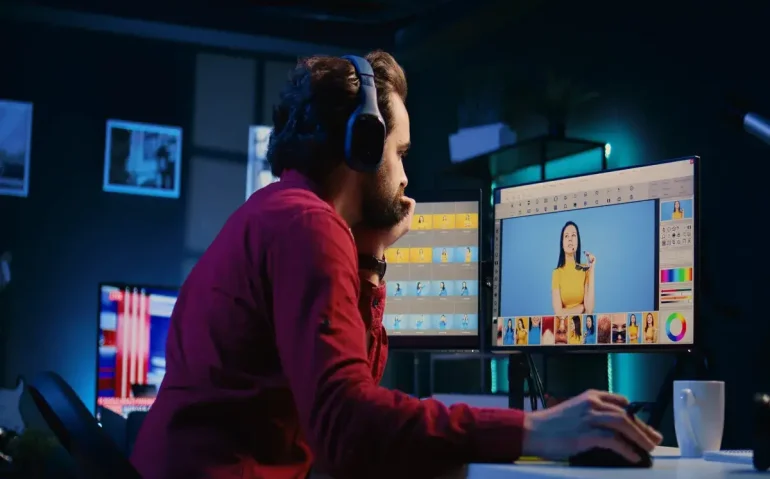Table of Contents
- Introduction: The Future of Video Editing Is Now — And It Speaks Plain English
- Why This Matters to Canadian Businesses
- What Is Lucy Edit (and Why It Feels Revolutionary)
- Live Demos and Practical Examples: What Works and What’s Rough
- How You Can Access Lucy Edit — Two Paths: Online and Offline
- Step-by-Step: Installing Lucy Edit Locally with ComfyUI
- Practical Prompting Tips: Get Better Edits Faster
- Common Errors and How to Fix Them
- Performance, Costs, and Hardware Planning for Canadian IT Teams
- Legal, Ethical, and Governance Considerations
- Where Lucy Edit Fits in Your Tech Stack
- Comparisons: Lucy Edit vs. Commercial Competitors
- What This Means for Canadian Startups and Media Producers
- Future Outlook: Where We Expect the Technology to Go
- Installation & Production Checklist for Canadian Teams
- FAQ
- Conclusion: Practical Next Steps for Canadian Tech Leaders
- Join the Conversation
Introduction: The Future of Video Editing Is Now — And It Speaks Plain English
Imagine editing a video the same way you edit a sentence: type what you want — “turn her dress red,” “replace the coffee with a plate of cake,” “make that dog a cat” — and watch the clip update itself. That is not science fiction. That is Lucy Edit, a semantic AI video editor from Decart that lets you micro-edit existing videos using natural language prompts.
In this feature, I’ll walk you through what Lucy Edit can and cannot do, show real-world demos and caveats, and explain how to run it locally for free using ComfyUI. I’ll also provide practical guidance on how Canadian businesses — from Toronto-based media startups to enterprise marketing teams in the GTA and beyond — can adopt this capability responsibly and effectively.
Why This Matters to Canadian Businesses
Video is king in modern marketing, training, product demos, and internal communications. For Canadian organizations looking to scale content production without ballooning budgets, tools that reduce the time and cost of editing are immensely valuable. Lucy Edit promises a new workflow: instead of painstaking frame-by-frame masking or manual compositing, teams can describe the desired change in plain language and let the model handle the heavy lifting.
That unlocks several strategic advantages for Canadian businesses:
- Faster content iteration: Marketing teams can A/B test visual variations (different outfits, props, or branding elements) rapidly.
- Lower production cost: Small studios and startups in the GTA can produce multiple localized versions of a single shoot without costly reshoots.
- Creative experimentation: Product teams can prototype video concepts quickly to validate messaging with customers.
- Resilience and privacy: Running the open-source version locally allows companies to keep sensitive footage on-premises, addressing data residency and privacy concerns that are increasingly important in the Canadian regulatory environment.
What Is Lucy Edit (and Why It Feels Revolutionary)
Lucy Edit is, as of this writing, the first open-source semantic AI video editor that I’m aware of. It’s designed to micro-edit existing video clips using natural language prompts. Think NanoBanana or Seedream — image editors that respond to text — but for motion images.
Key features include:
- Change colors of clothing or objects with a prompt like “turn her dress and his suit white.”
- Insert, remove, or swap objects — add a parrot on someone’s shoulder or replace a coffee cup with cake.
- Transform characters — swap a human for a dinosaur or turn a person into a fictional character like Iron Man.
- Preserve original pose and motion in many cases, so the edited element follows the underlying actor’s movement.
The combination of semantic understanding and temporal coherence (keeping motion consistent across frames) is the big innovation here. Rather than treating each frame as an isolated image, Lucy Edit leverages models tuned to video so edits feel consistent across time.
What Lucy Edit Is Not — Important Limitations
It’s essential to be realistic about limitations. From extensive testing, the tool excels at replacing characters and objects and changing outfits, but it struggles with ultra-fine details and consistent preservation of small text or very intricate visual features.
- Text preservation: Watermarks, logos, or closed captions may get blurred or distorted after editing.
- Fine detail loss: Gameplay UI elements, small printed text on props, and subtle facial movement details (e.g., a dog’s mouth movement translating to a new animal) can be degraded.
- Style transfer problems: Converting live-action footage into a specific art style (anime, Pixar) did not perform well in tests. The background or characters may warp into an inaccurate or inconsistent interpretation.
- Out-of-distribution scenarios: Unusual combinations (e.g., a dinosaur wearing glasses and taking them off) can confuse the model and produce artifacts.
Live Demos and Practical Examples: What Works and What’s Rough
Concrete examples are the best way to understand the tool’s capabilities. Below are real-use cases that demonstrate both the strengths and the rough edges of Lucy Edit.
1. Simple Color Changes: Reliable and Precise
Prompt: “Turn her dress and his suit white.”
Outcome: Lucy Edit successfully changed both outfits to white while preserving the faces, poses, and even the timing of the scene. Everything else remained intact, demonstrating excellent semantic targeting when edits are narrowly scoped. That makes the tool ideal for tasks like wardrobe changes for marketing variations or last-minute brand-color substitutions.
2. Character Replacement: Mostly Preserved Motion, Some Artifacts
Prompt: “Turn the man into Iron Man.”
Outcome: The man’s body and motion were preserved, while his appearance became Iron Man. However, details on the background screen (e.g., gameplay elements displayed in the scene) became slightly blurred. In practical terms: when your edit focuses on foreground characters and not on tiny background details, Lucy Edit performs well.
3. Additive Edits: Adding Props and Animals
Prompt: “Put a parrot on his shoulder.”
Outcome: The parrot appeared in a temporally consistent way across frames while the rest of the video remained intact. This capability opens creative possibilities for product shoots, storytelling, and dynamic branding—insert mascots or props without reshooting.
4. Outfit Swaps in Motion
Prompt: “Make her wear a maid dress.”
Outcome: Even during complex movements (taking off glasses, brushing hair aside), the model managed to retain the person’s action and only alter the clothing. That’s a powerful feature for fashion and e-commerce where showing clothing in motion matters for conversion rates.
5. Radical Transformations: Where the System Struggles
Prompt: “Change her into a dinosaur.”
Outcome: The model produced a dinosaur that roughly matched the subject’s pose but failed to convincingly render actions that require nuanced human-like interaction (e.g., a dinosaur taking off glasses). The hands and props sometimes remain awkwardly visible, revealing the gap between semantic mapping and real-world plausibility.
6. Animal Swaps and Facial Motion
Prompt: “Turn the dog into a cat.”
Outcome: The dog visually became a cat, but mouth movements and certain expressive details did not transfer well. The cat appeared static in expressions compared to the original dog. This tells us that while texture and form can be changed, the transfer of very specific facial gestures across species remains a challenge.
7. Object Replacement: High Potential for Commercial Use
Prompt: “Replace this cup of coffee with a plate of cake.”
Outcome: This edit worked well and is the sort of thing marketing teams will love: reframe the same footage for different promotional offers, seasonal appeals, or regional product swaps, without new shoots.
How You Can Access Lucy Edit — Two Paths: Online and Offline
Lucy Edit is available both as a hosted online platform and as an open-source package you can install locally through ComfyUI. Each option has trade-offs:
- Online platform: Quick and easy to try. You can sign up with an email or Google account and get 2,000 free credits. The hosted site offers a “pro” version (closed source) and a “dev” version (the open-source model) for experimentation. Output quality scales with credits; e.g., 480p uses 75 credits, 720p uses 150 credits.
- Offline (ComfyUI) installation: Requires a one-time setup and GPU resources but gives unlimited, private, offline usage. This is ideal for production teams operating under tight data residency or privacy constraints or teams seeking cost control.
Online Access: Trial and Rapid Prototyping
The hosted platform is the fastest route for proof-of-concept. Sign up, upload a short clip, and run a couple of prompts to validate the tool’s usefulness for your workflows. Credits let you experiment with different resolutions and prompt formulations without upfront hardware investment.
Offline Deployment: ComfyUI, Model Weights, and Hardware
If your team requires ongoing, secure use, the recommended path is to run Lucy Edit locally via ComfyUI. ComfyUI is an excellent open-source interface for running image, video, and audio models on local hardware.
Essentials you need to know to run Lucy Edit locally:
- ComfyUI installation: You should already have ComfyUI installed to follow the Lucy Edit integration guide. ComfyUI is widely used in open-source creative AI communities.
- Repository clone: Clone the Lucy Edit ComfyUI repository into ComfyUI’s custom nodes folder using git clone.
- Python requirements: Install the package requirements with pip from within the lucy-edit-comfyui folder. Note: instructions in the repo can be terse; ensure you run pip install from the correct directory.
- Model weights: Lucy Edit offers a full model (~20 GB) and a compressed FP16 model (~9.3 GB). For practical reasons and to fit common GPU capacities, the FP16 (10 GB) version is recommended for a 12+ GB VRAM card. The full model requires ~24 GB VRAM to run comfortably.
- Supporting models: You must also download a VAE (for encoding/decoding) and a heavy text encoder (~6.6 GB in the example used). Place these in ComfyUI’s Models folders in the correct subdirectories (e.g., Models/Diffusion, Models/VAE, Models/TextEncoders).
Step-by-Step: Installing Lucy Edit Locally with ComfyUI
Below is an expanded, practical guide for installing and running Lucy Edit locally using ComfyUI. This is a distilled and clarified version of the typical instructions you’ll see in the project’s README — written from a Canadian enterprise perspective so IT teams can plan and deploy efficiently.
Prerequisites
- Windows, macOS, or Linux workstation with a GPU suitable for model inference (NVIDIA cards with CUDA are the common choice).
- Enough VRAM: aim for at least 12 GB to run the FP16 model. For the full model, plan for >24 GB.
- Python 3.10+ environment and pip configured.
- ComfyUI already installed and functioning.
Clone the Lucy Edit Node Pack
- Open your ComfyUI directory and navigate to the custom nodes folder.
- Open a command prompt or terminal at that location.
- Run: git clone <repository-URL> (replace with the Lucy Edit ComfyUI URL). This places lucy-edit-comfyui into ComfyUI’s custom nodes folder.
Tip for IT teams: treat this as a controlled deployment. Pull the repository into a sandbox first, review code for security and compliance, and then push to production nodes.
Install Python Requirements
- Change directory into lucy-edit-comfyui: cd lucy-edit-comfyui.
- Run pip install -r requirements.txt (or the exact command specified in the repo). Ensure you’re in the correct folder — many users install dependencies from the wrong directory and hit package mismatch errors.
Download Model Weights
Lucy Edit depends on multiple components:
- Lucy Edit model: Full and FP16 versions available. The FP16 model (~9.3 GB) is the practical choice for most modern workstations.
- VAE: Around 1–2 GB for decoding and encoding latent representations.
- Text encoder: Multiple gigabytes (e.g., ~6.6 GB). This handles the language understanding that maps your prompt to visual edits.
Place each model in the corresponding folder in ComfyUI: Models/Diffusion, Models/VAE, Models/TextEncoders, etc. After copying the files, refresh the model lists inside ComfyUI (press R where appropriate) so the interface recognizes the new weights.
Load the Example Workflow
Lucy Edit provides pre-built workflows you can drag into ComfyUI. The example workflow called “basic_lucy_edit_dev.json” is a great starting point. Drag it into the ComfyUI interface and review the nodes before executing.
Configure Models in the Workflow
Within the workflow, locate the model-loading nodes and select the models you downloaded. If the model list appears empty, pressing R will refresh the selection. Set the main Lucy Edit model, the text encoder, and the VAE in their respective dropdowns.
Key Workflow Parameters You Must Understand
- Input video node: Upload your clip here. Note the input might be resized by default; configure dimensions carefully to preserve important detail.
- Width & height: Set the output resolution you want. If your input clip has different dimensions, decide on a resize policy (crop/letterbox/scale) depending on whether you value full-frame fidelity or exact composition.
- Frames per second (FPS) and duration: The tool will not auto-match your input clip duration. If your video is 10 seconds at 24 FPS, set duration frames to 240 (10 × 24). Otherwise, you may only get the first few seconds of output.
- Prompt: Use concise, directive language: “change,” “add,” “replace,” “transform.” Short, explicit instructions perform well.
- Sampler settings (K-sampler): Steps determine inference iterations (more steps generally equate to higher quality, up to diminishing returns). CFG (classifier-free guidance) controls adherence to the prompt — higher CFG equals more literal results; lower CFG yields more creative variance.
Run and Troubleshoot
Click Run. If you encounter type mismatch errors (e.g., “received float but expected integer”), locate the offending node and set values manually rather than passing through a floating-point connection. For example, set FPS to an integer like 24 directly in the node if automatic wiring supplies a float.
In my tests, a three-second edit took roughly 15 minutes on a modern GPU when running local FP16 models. Output videos are saved in ComfyUI’s output/video folder automatically.
Practical Prompting Tips: Get Better Edits Faster
Good prompts make the difference between a clean edit and an artifact-ridden mess. The Lucy Edit authors provide some prompt guidelines. From experience, the following patterns work reliably:
- Start with a trigger verb: change, add, replace, transform.
- Be explicit about the subject and object: “Replace the coffee cup on the table with a plate of cake.”
- If you want limited scope, include “only” or “preserve” clauses: “Only change her dress to red, preserve face and background.”
- For character swaps, name the target appearance concisely: “Turn the man into Iron Man costume.” Avoid overly fanciful combinations that aren’t in common training data.
- When color matters, specify exact terms: “white dress,” “navy suit,” or “red dress (no change to background).”
Common Errors and How to Fix Them
Deploying open-source AI locally means you’ll occasionally run into friction. Here are common pain points and practical fixes:
- Type mismatch errors: If you see “received float but expected integer,” trace the node connections. Remove the connection and set the integer parameter manually (e.g., FPS = 24).
- Missing models in dropdowns: Press R to refresh the model list or verify file placement in the correct ComfyUI subfolders.
- Out-of-memory crashes: Reduce batch size, lower resolution, or switch to the FP16 model. If you have multiple GPUs, consider distributing workloads or using a GPU with more VRAM.
- Artifacts and noise: Try increasing steps modestly or adjusting CFG. If text preservation matters, avoid editing near text or try masking solutions or post-processing in traditional editors.
Performance, Costs, and Hardware Planning for Canadian IT Teams
For Canadian enterprises, hardware and operational cost considerations are crucial. Lucy Edit’s local usage model is attractive because it’s free to run once set up, but it does demand GPU compute. Here’s how to think about provisioning and costs:
- Small teams / startups: A workstation with 12–16 GB VRAM (NVIDIA RTX 3000/4000/5000 series) running the FP16 model is often sufficient for short edits. This is a low capital entry point for Toronto or Vancouver startups producing social content and ads.
- Media houses and VFX teams: If you require the highest fidelity or batch processing large volumes of footage, consider 24+ GB VRAM GPUs or a small private cluster. This is where ROI becomes clear: reduced reshoots and lower per-edit costs quickly justify hardware investment for agencies and large enterprises in Montreal or Calgary.
- Cloud options: If you don’t own high-end GPUs, cloud GPU instances can bridge gaps for periodic heavy workloads. However, be mindful of egress costs and data residency concerns — a major consideration for government and regulated sectors in Canada.
Legal, Ethical, and Governance Considerations
Tools that alter video content raise legitimate legal and ethical questions. Canadian companies should treat these seriously and implement governance around the use of synthetic media:
- Consent and likeness: Do not alter or publish edits of people without explicit consent, especially if edits change identity, race, or sensitive attributes. This is both an ethical and legal exposure.
- Deepfake and misinformation risks: Use policies to restrict harmful use-cases. For public-facing campaigns, maintain transparency about synthetic edits when needed to avoid deceptive manipulations.
- Intellectual property: Replacing branded items (logos, products) may trigger trademark or rights concerns. Legal review should be part of any campaign that modifies competitor branding or licensed IP.
- Data privacy: If you run edits locally, that helps with data residency. But ensure storage, access controls, and retention policies meet regulatory standards, especially for sensitive sectors like healthcare or finance.
For CIOs and legal teams in Canada: establish an AI media use policy, integrate permission workflows into production pipelines, and log edits for auditability.
Where Lucy Edit Fits in Your Tech Stack
Think of Lucy Edit not as a full replacement for traditional post-production, but as an accelerant. Integration possibilities include:
- Marketing content ops: Use Lucy Edit for quick alternate versions (A/B testing, multi-market localization) before committing to manual touch-ups or reshoots.
- Ad agencies and creative studios: Prototype concepts rapidly, then hand off near-final renders to VFX artists for polish.
- Training and simulation: Modify footage to reflect different scenarios (e.g., change props or signage) without new shoots.
- Localization and personalization: Replace text or objects to match regional preferences (useful across Canada’s bilingual markets and multicultural audiences).
Comparisons: Lucy Edit vs. Commercial Competitors
There are closed-source, SaaS competitors that offer video editing by prompt. Compared to those, Lucy Edit carries strengths and trade-offs:
- Open source & offline: Lucy Edit lets you run locally and control data flow. That’s a competitive advantage for Canadian firms with strict privacy or compliance needs.
- Customization: Running in ComfyUI allows advanced users to tweak workflows and chain other open-source models — a flexibility not available in many closed SaaS platforms.
- Polish & scale: Commercial platforms may offer more polished results or higher resolution out of the box at a cost. If you need enterprise-grade guarantees and SLAs, SaaS vendors might still be preferred.
What This Means for Canadian Startups and Media Producers
For Canadian startups, Lucy Edit is an opportunity to differentiate. A small Toronto media house could offer rapid creative iterations, testing dozens of visual variants for a fraction of traditional reshoot costs. For product companies, Lucy Edit makes it easier to adapt a single piece of footage for multiple regions or languages — swap text, props, or outfits to localize quickly.
Importantly: the ability to run locally and offline is aligned with the needs of regulated Canadian sectors (healthcare, education, government), where cloud-based processing may not be acceptable for sensitive content. Lucy Edit’s open-source nature allows teams to audit and, where necessary, tailor the pipeline to meet organizational security standards.
Future Outlook: Where We Expect the Technology to Go
Lucy Edit is an early but powerful signal of the direction of content creation. Looking ahead, we can expect:
- Better preservation of text and small details: Future iterations will likely incorporate specialized modules to protect and regenerate small but semantically important elements like logos and UI text.
- Improved temporal coherence: As training techniques for video models mature, facial expressions and fine motion transfer across edits will improve.
- Integrated toolchains: Lucy Edit-style systems will be grafted into standard NLE (non-linear editor) workflows for hybrid editing — AI handles coarse edits, humans polish.
- Commercialization and managed services: Expect enterprise offerings that wrap the open-source core with management, auditing, and scaled processing options for businesses.
Installation & Production Checklist for Canadian Teams
- Confirm hardware requirements (target 12+ GB VRAM for FP16 model).
- Install ComfyUI and verify functionality with a simple image model.
- Clone lucy-edit-comfyui into ComfyUI/custom_nodes and install requirements from the correct directory.
- Download and place Lucy Edit model, VAE, and text encoder in the correct Models subfolders.
- Load the example workflow (basic Lucy Edit JSON) into ComfyUI and configure the models in the workflow.
- Set FPS and duration explicitly (frames = seconds × FPS) to avoid truncated outputs.
- Run short test edits, then evaluate artifacts; tune steps and CFG to trade off speed vs. fidelity.
- Document governance policy for edit approval, consent, and retention.
FAQ
Q: What kind of GPU do I need to run Lucy Edit locally?
A: For the compressed FP16 model, plan for at least 12 GB of VRAM to run comfortably. For the full model, you’ll need 24 GB or more. Modern NVIDIA cards (RTX 4000/5000 series and above) are typical choices. If you’re a small team, a workstation with 16 GB VRAM strikes a practical balance for short edits.
Q: Is Lucy Edit free to use?
A: Yes. The open-source “dev” version is free to download and run locally. There’s also a hosted online platform where you can try it for free with credit allotments — typically 2,000 credits to start. The hosted service also has a “pro” tier which is closed-source and likely offers additional capabilities for a fee.
Q: Can Lucy Edit produce full-length edits for feature films?
A: Not yet as a complete replacement for traditional post-production. Lucy Edit excels at micro-edits and quick variations. For full-length, high-budget film projects requiring frame-perfect fidelity, it is better used as an accelerant for iteration or as a pre-visualization tool until model fidelity improves further.
Q: Will Lucy Edit remove the need for VFX artists?
A: No. It reduces repetitive tasks and enables rapid prototyping, but VFX artists still add polish, creative direction, and frame-level corrections. Think of Lucy Edit as augmenting creative teams rather than replacing them.
Q: Are there specific prompt formats that work best?
A: Use concise, directive language: “change,” “add,” “replace,” “transform.” Be explicit about subjects, objects, and what must be preserved. For example: “Replace the coffee cup on the table with a plate of cake; preserve background and faces.”
Q: How do I handle text or logos that must remain unchanged?
A: If preserving small text or logos is critical, avoid editing areas near those elements or perform subsequent manual touch-ups in a traditional video editor. The model currently struggles with tiny text fidelity.
Q: What governance measures should organizations adopt?
A: Enforce consent policies for people whose likenesses are edited, maintain an approval workflow for public-facing edits, track chains of custody for footage, and apply legal review for any content that could implicate IP or branding rights.
Conclusion: Practical Next Steps for Canadian Tech Leaders
Lucy Edit is an energetic, tangible step forward in AI-driven content tooling. It is not perfect — yet — but its open-source availability combined with offline capability makes it uniquely relevant for Canadian businesses balancing innovation, privacy, and cost control.
If you lead content, marketing, or product teams in the GTA or anywhere in Canada, consider the following actions this quarter:
- Run a 2-week pilot: use the hosted credits to validate use-cases for your team (A/B tests, localization samples).
- Assess hardware: benchmark edits on existing workstations; if demand grows, plan for workstation upgrades or private GPU rentals.
- Draft an AI media policy: include consent, IP review, and retention rules before rolling out to production.
- Train creative teams: invest time in prompt-engineering skills and hybrid workflows where AI accelerates but humans finalize output.
The technology’s trajectory is clear: content creation will become faster, cheaper, and more experimental. The question for Canadian leaders is not whether to adopt but how to do so responsibly and strategically. Lucy Edit gives us a practical, open-source bridge to that future — a tool that can empower startups, studios, and enterprise teams to move faster while keeping control where it matters most.
“If there’s a video with certain elements you don’t like, you can just edit it with a text prompt.” — AI Search
Join the Conversation
Is your team experimenting with semantic video editing? Are you evaluating how to integrate tools like Lucy Edit into your workflows? Share your experience and questions in the comments — and consider piloting the technology this quarter to discover where AI-assisted video editing can save time, reduce costs, and unlock creative possibilities for your Canadian organization.