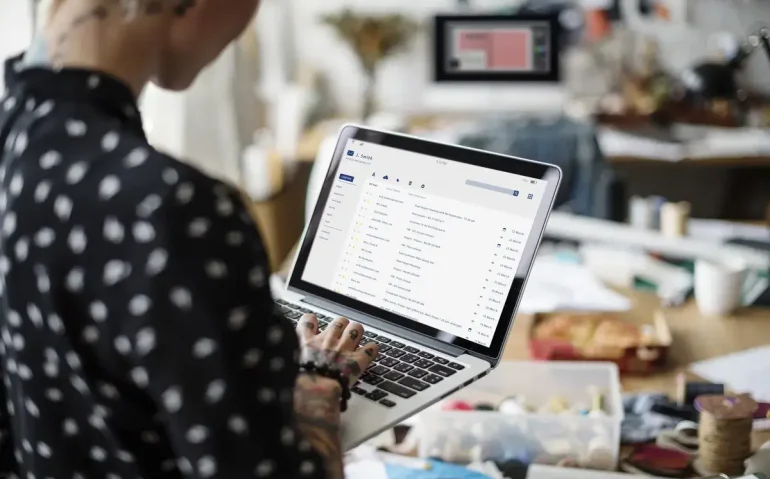Workspace Flows is a new Google feature that puts AI agents inside Google Workspace so you can automate repetitive tasks, get prepared for meetings, and connect your apps without writing code. It combines triggers, conditional logic, and integrated actions across Gmail, Calendar, Drive, Sheets, Docs, and third-party services like Salesforce, Asana, Jira, QuickBooks, and Mailchimp. The result is smarter, scheduleable automations driven by Gemini that save time and let you focus on higher-value work.
Table of Contents
- Why Workspace Flows matters
- How Workspace Flows works — the components you need to know
- Four practical automations you can set up today
- Sample prompts and condition examples you can paste into Gemini
- Best practices for designing reliable flows
- Security, privacy, and governance
- How to generate automation ideas when you don’t know where to start
- Checklist before turning a flow on
- What to expect next
- How do I access Workspace Flows?
- What are starters, and what kinds can I use?
- Which apps can I connect with Workspace Flows?
- Is Workspace Flows secure for handling sensitive data?
- Can non-technical users build complex automations?
- How do I test a flow before turning it on?
- Suggested meta description and tags
- Suggested images and multimedia
- Next steps and call to action
Why Workspace Flows matters
If you get buried in email, constantly prep for back-to-back meetings, or manually move data between forms and your CRM, Workspace Flows is designed to change how you work. Rather than toggling between apps, copying information, or writing manual follow-ups, you architect a flow once and let an AI agent handle the rest.
This model matters for two practical reasons. First, you reduce time spent on low-impact tasks. Second, you scale reliable processes that behave consistently—no human forgetfulness, no missed attachments, and no inconsistent follow-ups.
How Workspace Flows works — the components you need to know
Workspace Flows uses a simple but powerful structure: starters, steps (actions), decisions, and connectors. Understanding each part helps you design robust automations.
Accessing Workspace Flows
Open Gmail and look in the top-right next to Ask Gemini for the flows button. You can also go directly to flows.workspace.google.com. From there you can discover templates, open your agents, or build a new flow from scratch.
Starters (triggers)
Starters are what kick off a flow. Common starters include scheduled runs, receiving a specific email, or a new form submission. You can make these as broad or granular as you like—for example, every weekday at 8 a.m., or whenever an email contains “sponsorship” or “partnership.”
Actions and steps
Actions are the work the agent performs. Out of the box you can:
- Ask Gemini to summarize, extract, decide, or draft content
- Create or label emails and send messages in Gmail
- Write to Sheets, Docs, Drive, or Calendar
- Call webhooks or integrate with third-party services
Actions can be chained. For example, detect a sponsorship email, label it, extract contact info, create a lead in Salesforce, and notify Slack or Google Chat.
Decisions and conditionals
Decision steps let your flow branch. A decision can inspect variables like subject lines, sender addresses, attachments, or meeting descriptions and then run different actions based on true or false results. This lets you design targeted automations that behave differently for different inputs.
Connectors and integrations
Workspace Flows supports many built-in connectors. At launch you can connect to tools like Asana, Confluence, Jira, Mailchimp, QuickBooks, and Salesforce. That means flows can create tasks, add subscribers, generate accounting records, and more—all automatically.
Four practical automations you can set up today
Below are four automations that deliver immediate value. Each one includes the starter, the key actions, and what it saves you.
1. Daily unread email summary (start your day smarter)
What it does: Every weekday at 8 a.m. the agent summarizes unread messages from your primary inbox, identifies action items, groups messages into action-oriented categories, and skips promotional or low-priority messages.
Starter: Schedule run (weekdays at 8 a.m., set your timezone).
Actions:
- Filter unread messages in primary inbox
- Ask Gemini to extract action items and themes
- Format a digest with prioritized bullets and links
- Send the digest to Google Chat or email
Why it helps: Waking up to an organized digest is faster and less stressful than drowning in a crowded inbox. It immediately surfaces what needs attention and what can wait.
2. Pre-meeting prep (arrive ready, sound smarter)
What it does: One hour before any meeting, the agent collects the meeting description, attachments, attendees, and prior notes. It extracts action items, creates a concise summary, and optionally researches relevant external facts so you have talking points.
Starter: Meeting starts in one hour.
Actions:
- Read meeting description and attachments
- Extract attendees, roles, and open action items
- Summarize key goals and decisions to be made
- Optionally run a Gemini research step to fetch recent news or company facts
- Deliver a short brief to Google Chat or email
Why it helps: Pre-meeting briefs reduce anxiety and let you participate with confidence. The optional research step makes you sound prepared without manual digging.
3. Streamline follow-up after meetings
What it does: After a meeting, the agent compiles meeting notes, identifies next steps, assigns owners, and distributes action items to participants.
Starter: Meeting ends or a calendar event status changes.
Actions:
- Summarize meeting notes and list decisions
- Extract action items and match them to attendees
- Create tasks in Asana (or your task manager)
- Send a concise follow-up message to attendees with due dates
Why it helps: Rapid, consistent follow-ups increase accountability and prevent tasks from falling through the cracks.
4. Cross-app automation: form → CRM → marketing
What it does: When a lead form is submitted, automatically create or update a Salesforce lead or contact, add the subscriber to Mailchimp, send a welcome email, and create a follow-up task in Asana.
Starter: New form submission.
Actions:
- Parse form fields and validate contact info
- Create or update records in Salesforce
- Add the contact to a Mailchimp audience and optionally trigger a campaign
- Create an Asana task for sales outreach and add context
Why it helps: This replaces manual data entry, speeds lead response, and creates predictable sales and marketing handoffs—critical for conversion.
Sample prompts and condition examples you can paste into Gemini
Here are practical prompt templates you can adapt. Use these inside a Gemini action or as a decision step. Replace placeholders with variables from your starter inputs.
Label sponsorships
Decision: Does the subject line or body contain “sponsorship” or “collaboration” or “partnership”?
If true: Add label “Sponsorships” and extract sender name, company, and payment terms into a Google Sheet. Notify the team in Google Chat with the extracted summary.
Daily digest prompt
Summarize unread emails from my primary inbox. Identify action items, group messages into 3 categories (Urgent Actions, Quick Replies, FYI), and produce a 6-line brief with links to the original emails. Exclude promotional and social messages.
Pre-meeting brief prompt
Read the meeting description and attachments. List 5 bullet point talking points, 3 potential questions to ask, and any attachments or data the team should have ready. Identify any open decisions referenced in the event text.
These prompts work best when you feed variables such as event description, attachments, or incoming email text rather than copying static content.
Best practices for designing reliable flows
Designing automations is more than connecting actions. Follow these best practices to avoid surprises and build maintainable flows.
1. Start simple and iterate
Begin with a single starter and one or two actions. Test thoroughly. Once the core works, add decisions and additional steps.
2. Test locally before turning on
Use the built-in test runner to simulate inputs and inspect variables. Verify that labels, messages, and external records are created as expected.
3. Log actions and errors
Include a step that writes a compact audit record to a Google Sheet or Doc when important actions run. This makes troubleshooting easier and creates an audit trail for compliance.
4. Be explicit about permissions
Flows require access to your Gmail, Calendar, Drive, and connected apps. Limit sensitive automations and review which accounts and scopes each flow uses.
5. Use clear naming and version notes
Name flows with a prefix that identifies the team and purpose, for example: “Sales Lead → CRM (Form Trigger)”. Add a short changelog in a header comment or a linked Doc so teammates know what changed.
6. Avoid over-automation
Not everything must be automated. Keep automations focused on repeatable, well-defined processes. For ambiguous tasks, prefer notifications over automatic actions.
Security, privacy, and governance
Workspace Flows interacts with sensitive data. Protect your organization by following these recommendations:
- Limit flows that move or expose personally identifiable information
- Review connected third-party apps and their access scopes
- Use account-level controls and approvals for flows that modify CRM, billing, or payroll data
- Keep human-in-the-loop checks for actions that can’t be easily reversed
These measures reduce risk while still enabling productivity gains.
How to generate automation ideas when you don’t know where to start
If you’re unsure what to automate first, ask Gemini directly. Tell it to analyze your typical day or the apps you use and to propose automations, including starter, apps used, and a suggested prompt for each. This leverages Gemini’s awareness of your Google activity and accelerates ideation.
Example request to Gemini: “Based on my recent activity, suggest five automations I should create in Workspace Flows. For each, list the starter, actions, and a sample prompt.”
Checklist before turning a flow on
- Confirm the starter triggers correctly in test mode
- Validate each action with sample inputs
- Confirm external connectors authenticate and have correct permissions
- Check that decision logic handles edge cases
- Set up a logging/audit record for every run
- Notify impacted teammates and document the flow location and changelog
What to expect next
Google is likely to expand connectors and add richer templates over time. Expect deeper integrations with more enterprise tools, better templates for sales and marketing workflows, and stronger governance features for admins. The platform will get more capable, so prioritize automations that free up the most time now and plan to evolve them later.
How do I access Workspace Flows?
Open Gmail and click the flows icon near Ask Gemini in the top right, or go to flows.workspace.google.com. From there you can use Discover to find templates or create a new flow.
What are starters, and what kinds can I use?
Starters are triggers that run a flow. Common starters are scheduled runs, incoming emails that match filters, new calendar events, and form submissions. Each starter can be customized with conditions like timezone and specific text matches.
Which apps can I connect with Workspace Flows?
Flows currently integrates with Gmail, Calendar, Drive, Docs, Sheets, Tasks, Chat, and third-party services including Asana, Jira, Confluence, Mailchimp, QuickBooks, and Salesforce. More connectors are expected to be added over time.
Is Workspace Flows secure for handling sensitive data?
Flows requires that you grant access to Google Workspace and connected apps. Use careful scope management, limit flows that process sensitive information, set up human-in-the-loop checks for critical tasks, and log every run for auditability.
Can non-technical users build complex automations?
Yes. The interface is designed to let non-technical users combine starters, decisions, and actions with natural-language prompts in Gemini. For advanced integrations or large-scale automation, collaborate with IT or an automation specialist to ensure reliability.
How do I test a flow before turning it on?
Use the built-in test and run options to simulate inputs. Inspect variable outputs and check downstream systems (labels, tasks, CRM records) to confirm behavior. Start with a small sample and expand tests to cover edge cases.
Suggested meta description and tags
Meta description: Google Workspace Flows with Gemini lets you automate email, meeting prep, CRM updates, and cross-app workflows—learn how to set up, test, and scale smart automations.
Suggested tags: Google Workspace, Gemini, Workspace Flows, automation, AI agents, Gmail automation, meeting prep, CRM integration, Asana, Salesforce, Mailchimp, QuickBooks
Suggested images and multimedia
- Screenshot: Flows dashboard on flows.workspace.google.com (annotated with starters and actions)
- Flow diagram: Example automation from incoming form to Salesforce lead to Mailchimp to Asana
- Infographic: Checklist for testing and governance before turning flows on
Next steps and call to action
Pick one repetitive process you do every week and automate it. Start with a safe, low-risk flow like a daily inbox digest or a pre-meeting brief. Test thoroughly, add logging, and iterate. If you want to accelerate, create a short list of five processes you wish were automatic and have Gemini propose concrete flows and prompts for each.
Try automating one task today and reclaim blocks of time for higher-value work. Document your results, share successful flows with your team, and make automation a regular part of how you operate.