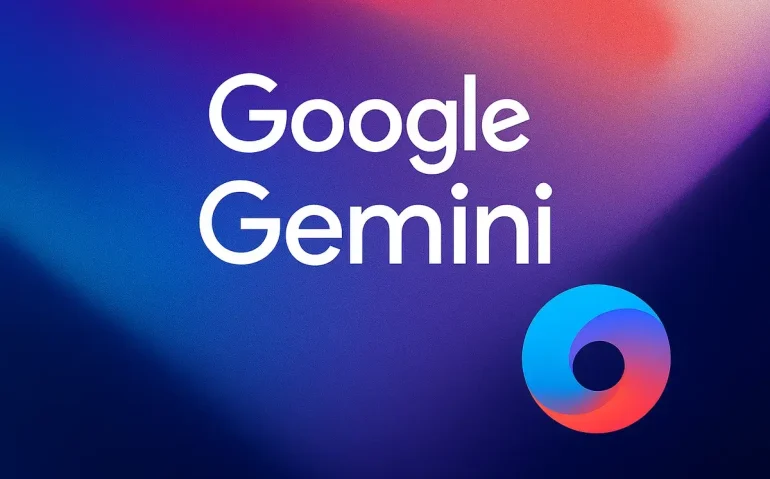Google Gemini just rolled out a wave of practical, productivity-first upgrades across NotebookLM, Google AI Studio, Google Calendar, Google Docs and Slides, and the broader Gemini ecosystem. These updates are not flashy gimmicks. They give you real control over how Gemini retrieves, ranks, and uses information, let you build and ship lightweight AI apps, and automatically capture meeting notes and transcripts. In this guide I walk through every major change, show how I use them, and give step-by-step workflows and prompts so you can apply them to your own projects immediately.
Table of Contents
- What I cover in this guide
- Why these upgrades matter
- NotebookLM: Turn Notebook into a goal-focused AI research partner
- AI Studio: build, test, and ship small AI apps powered by Gemini
- Personal context inside Gemini: memory-like features that actually help
- Google Calendar + Gemini: automatic meeting notes and transcripts
- Docs and Slides: use sources, gems, and image generation inside your content
- Practical workflows and prompts I use every week
- Best practices, tips, and things to watch out for
- Security and privacy considerations
- Real business impact and the urgency to adopt AI
- Meta description and tags
- Suggested images and multimedia
- Internal and external resources
- Call to action
- What is the NotebookLM Configure Chat feature and how do I use it?
- Can NotebookLM use documents from my Google Drive as sources?
- How do I save useful outputs from NotebookLM for later use?
- What can I build inside AI Studio and how do I export it?
- How do I enable Gemini meeting notes in Google Calendar?
- What is Personal Context in Gemini and how is it different from memory?
- Are there cost or privacy implications when using AI Studio apps and meeting recordings?
- Can Gemini generate images for Google Slides and customize their aspect ratio?
- Final thoughts
What I cover in this guide
- NotebookLM: Configure Chat and goal-focused research partner features
- AI Studio: Build apps, collect usage logs, export to GitHub, and analyze datasets
- Personal context and memory inside Gemini: how to set it up and why it matters
- Google Calendar integration: automatic Gemini meeting notes, recordings, and Drive storage
- Docs and Slides integration: using sources, gems, and image generation inside your workflows
- Practical workflows, prompts, and best practices to get more productive with Gemini
- FAQ and troubleshooting tips
Why these upgrades matter
These are not incremental UI tweaks. They change how Gemini fits into your workflow. Instead of treating Gemini as a one-off chatbot, Google is turning it into a contextual partner that:
- Respects your project goals and stylistic preferences when researching and drafting
- Lets you use Drive and web sources as first-class inputs for writing and refinement
- Turns meeting audio into searchable, shareable notes automatically
- Enables low-code AI apps with monitoring, logs, and deployment options
If you spend time researching, drafting, producing content, or running meetings, these upgrades will save you hours per week once you adopt a few repeatable patterns.
NotebookLM: Turn Notebook into a goal-focused AI research partner
NotebookLM has matured from a note-and-chat interface into an AI research partner you can customize for specific goals. The headline feature is the Configure Chat option that lets you change how NotebookLM retrieves and ranks sources and how it should respond to you.
What Configure Chat does
Open a notebook, click Configure Notebook, and switch to Custom. You can enter up to 500 characters to define role, style, and goal. This short instruction changes three internal behaviors:
- Retrieval strategy: what kinds of sources NotebookLM pulls from web and Drive
- Ranking priorities: how retrieved sources are weighted when producing an answer
- Response style and role: tone, format, and whether the model acts like a teacher, editor, scriptwriter, or researcher
That 500-character configuration is powerful. Use it to tell NotebookLM the exact format you want the output in and the purpose of the task. Examples:
- For research: “Summarize technical findings from sources with inline citations and a 150-word executive summary.”
- For scripts: “Write a 6-minute YouTube script, conversational tone, 3 act structure, include hooks and calls to action.”
- For briefs: “Rewrite to match the client’s brand voice: professional, optimistic, no more than 400 words.”
How retrieval and ranking now work
Previously, NotebookLM handled retrieval and ranking behind the scenes with limited user input. Now you can explicitly instruct the system what to prioritize. If you add a brief, a competitor analysis, or a set of articles as sources, NotebookLM will weigh them based on your instruction. That means fewer manual copy/pastes, fewer toggles between tabs, and a single place to tell the model what matters.
Discover: curated source discovery from web and Drive
Feeling curious but not sure where to start? Use the Discover tab. It finds sources on the web and within your Google Drive. Click “I’m feeling curious” and let Gemini surface a list of articles, papers, or Drive docs. You can preview, select, and add them to your notebook. Once added, those sources become available for retrieval when you ask the model to synthesize or refine content.
Save responses, refresh chats, and convert notes to sources
Two workflow upgrades I use every day:
- Save to Notes: When NotebookLM gives you an output you like, click Save to Notes. The response becomes a notebook note you can reference later. This is essential for reproducibility—if a model output nails your tone or structure, save it instead of trying to replicate it later.
- Convert to Source: Turn a saved response into a source for future queries. This lets you build a library of model-approved references and ensures subsequent generations will align to earlier outputs.
There is also cross-session persistence. You can clear chat history but keep notes. That helps keep transcripts tidy while retaining the knowledge you want to reuse.
AI Studio: build, test, and ship small AI apps powered by Gemini
AI Studio is now a full workflow for building tiny, useful AI tools without heavy engineering. You can build apps, test them, get logs and usage data, and export code to run them anywhere.
App builder: practical example — video feedback app
I built a simple app inside AI Studio that analyzes short videos (YouTube, TikTok, Instagram) and generates feedback. The flow is straightforward:
- Upload the video to the app interface.
- AI Studio auto-generates a prompt based on the app configuration.
- Click Generate Feedback and Gemini watches the video, analyzes audio, visuals, pacing, and gives suggestions on what worked and what could improve.
Processing takes a few seconds for short clips because Gemini is extracting and analyzing audio/visual signals. The result is actionable feedback phrased like a human reviewer.
Export and embed
Once you build an app you can:
- Download the app code and embed it into your own site or low-code platform
- Save the code to GitHub so your deployment pipeline can pick it up
I recommend exporting the code and hosting it in your preferred environment. AI Studio is great for prototyping, but running production services from a dedicated codebase and deployment pipeline provides better observability and control.
Dashboard: logs, datasets, and analytics
This is a major productivity and quality upgrade. The AI Studio dashboard now shows:
- Raw logs of inputs and outputs so you can see what users asked and what the model returned
- Datasets used in the app and how often each data path is triggered
- Usage and billing summaries to control costs
- Change logs and versioning
Why this matters: you can now iterate on prompts and app behavior using real user data. If a particular prompt produces low-quality outputs, you’ll see that pattern in the logs and can refine the app or prompt. The dashboard makes debugging and improving models practical.
Personal context inside Gemini: memory-like features that actually help
Gemini now includes a Personal Context setting that behaves much like memory but is controllable and transparent.
How to enable it
- Open Gemini settings and find Personal Context.
- Enable past chats and instructions so Gemini can reference them.
- Click Add to provide custom instructions or personal details you want it to remember.
You can add preferences like your preferred tone, formatting rules, or weird quirks you always ask for. This is similar to memory features in other AI assistants but with more explicit customization and with the app activity factored into how Gemini learns.
Use Gemini to write your own instructions
One neat workflow: ask Gemini, “Based on how I follow up prompts with you, what instructions should I include in my Gemini settings to get better results the first time?” Gemini will analyze your past interactions and suggest concrete instructions to save into Personal Context. This saves you time and reduces repetitive prompts.
Google Calendar + Gemini: automatic meeting notes and transcripts
This update is a productivity game-changer if you run or attend many meetings. Gemini can automatically create meeting notes for any calendar event and save them to Drive.
How to enable automatic Gemini meeting notes
- Create a Calendar event and add Google Meet to the event.
- Open Calendar settings and go to Meeting recordings or Meeting settings.
- Make sure recording, transcription, and language settings are enabled and set correctly.
- Enable “Use Gemini meeting notes” or the automatic meeting notes option for your account.
Once enabled, here is what happens automatically:
- Meetings get recorded and transcribed
- Gemini generates an organized meeting note with highlights, action items, and summaries
- Notes are saved to your Google Drive and can be shared automatically with meeting guests
This is a free alternative to paying for a separate meeting transcription service. The convenience of automatic sharing and Drive storage removes friction from collaboration and follow-up.
Connect to Gemini for centralized access
Connect your Google Drive to Gemini via the Connected Apps setting. Once connected, Gemini can pull meeting notes and other Drive documents into NotebookLM, Docs, or AI Studio apps. That makes meeting content actionable—use meeting notes as sources for follow-up emails, briefs, or project tasks.
Docs and Slides: use sources, gems, and image generation inside your content
Gemini is now tightly integrated into Google Docs and Slides with actions that reduce context switching and manual copying.
Use Drive documents as sources inside Docs
If you are drafting a script, brief, or report, click Gemini inside Docs and add sources directly. For example, attach another script you like as a source and instruct Gemini to rewrite your current draft to match that source’s format and tone. This eliminates the need to keep multiple windows open or copy and paste reference text.
Refine with briefs and gems
Use the Refine option inside Docs to iteratively improve a draft. You can pass a brief and ask Gemini to use that brief when refining. If you have created a trained gem in Gemini—a small, fine-tuned skill for how you like to write—you can apply it inside Docs without leaving the editor. That saves time and keeps your output consistent.
Slides: generate slides, summaries, and images
Inside Slides you can ask Gemini to take actions for you:
- Create a new slide or a summary slide based on the existing content
- Generate images to match slide content and style, and choose aspect ratio
- Edit or refine images directly within the presentation
Image generation and editing tools are embedded so you do not need to bounce between external image editors. That reduces friction for producing polished, visual presentations quickly.
Practical workflows and prompts I use every week
Below are tested workflows you can adopt immediately. Copy and adapt the prompts and steps to match your projects.
Research workflow with NotebookLM
- Create a new Notebook for the topic.
- Click Configure Notebook and add a 200 to 500 character instruction like: “Role: technical researcher. Output: 600 word synthesized brief with citations and an executive summary. Prioritize peer-reviewed papers and official docs.”
- Use Discover to pull relevant web articles and Drive files into the Notebook.
- Ask NotebookLM to draft the brief. Save the best output to Notes and convert it to a source for future queries.
Scriptwriting workflow using Docs and Gems
- Draft a rough outline in Google Docs.
- Attach a sample script as a source using Gemini in Docs.
- Prompt Gemini: “Rewrite this outline into a 6 minute YouTube script that follows the attached sample’s cadence and voice.”
- Use the gem you trained on your typical scripts for final polish.
Meeting follow-up and task automation with Calendar
- Enable Gemini meeting notes in Calendar and set recordings to save to Drive.
- After the meeting, open the Gemini note and ask: “Create an email summary for participants that includes action items with owners and due dates.”
- Save the email text, paste into Gmail, and send. Reduce turnaround time for follow-ups to minutes.
App prototyping and iteration in AI Studio
- Prototype a simple app (for example, a content feedback tool).
- Run internal tests and collect logs from the AI Studio dashboard.
- Use logs to identify poor responses and update prompts or data sets.
- Export the code to GitHub and deploy in your preferred environment.
Best practices, tips, and things to watch out for
- Be explicit in the Configure Notebook instruction. Short but decisive prompts yield better behavior from retrieval and ranking.
- Save high-quality outputs as Notes and convert them to Sources to build a library of preferred outputs.
- Use the AI Studio logs for continuous improvement. Look for patterns where the model fails and adjust the prompt or dataset.
- Enable meeting recording only when privacy and participant consent are clear. Check organizational policies before auto-recording.
- When exporting apps from AI Studio, plan for rate limits and cost controls by setting usage caps and reviewing billing dashboards.
Security and privacy considerations
Gemini’s integrations make data flow between apps convenient, so it is critical to set guardrails:
- Review what you permit Gemini to access in Personal Context and Connected Apps.
- Only enable automatic meeting recordings where participant consent is available.
- Use organization-wide controls to manage who can export AI Studio apps or connect third-party repos.
- Audit logs in AI Studio frequently to ensure no unexpected inputs or outputs leak sensitive information.
Real business impact and the urgency to adopt AI
Major financial institutions and analysts predict widespread shifts in the labor market as AI becomes more capable and integrated. The message is clear: those who adapt and use AI tools to become more productive will stand out. These Gemini upgrades provide practical levers you can pull to automate repetitive work, scale content production, and build proprietary AI utilities without a full engineering team.
If you want to learn how to automate workflows, build no-code AI tools, or audit your personal AI stack, consider formal training or a structured program to accelerate adoption and reduce mistakes. I run a course that covers automation, prompt engineering, and agent-building for non-coders. The course also includes personalized audits of your workflow so you can implement these features safely and quickly.
Meta description and tags
Meta description: Google Gemini just released major free upgrades to NotebookLM, AI Studio, Calendar, Docs and Slides—learn how to use them to boost productivity and build AI apps.
Suggested tags: Google Gemini, NotebookLM, AI Studio, Google Calendar, Gemini apps, AI productivity, AI meeting notes, prompt engineering, AI automation school, Google Docs AI
Suggested images and multimedia
Include screenshots of these items in your post to help readers follow along:
- NotebookLM Configure Chat screen showing Custom instructions and saved notes
- AI Studio app builder with the video feedback app UI and the Generate Feedback output
- AI Studio dashboard showing logs and dataset entries
- Google Calendar meeting settings with recording and Gemini notes enabled
- Google Docs with Gemini sources panel open and a Refine action
Alt text suggestions:
- Screenshot of NotebookLM Configure Chat where a custom role and goal is typed
- AI Studio app screen with upload and generate feedback buttons visible
- AI Studio dashboard showing user inputs and model outputs in logs
- Google Calendar settings with “record meeting” and “generate notes” toggles highlighted
- Google Slides screenshot with Gemini-generated image inserted into a slide
Internal and external resources
Internal resources you might link to from your site:
- /how-to-use-notebooklm
- /ai-productivity-checklist
- /automating-meetings-guide
Authoritative external resources to cite or link to for credibility:
- Google Workspace help pages for Meet recordings and Calendar settings (support.google.com)
- Official Gemini and AI Studio documentation from Google
- News articles or reports on AI workforce impact from reputable outlets like Goldman Sachs or major tech analysts
Call to action
If you found these workflows useful, try turning one of them into a weekly habit this week. Enable Gemini meeting notes for a recurring team meeting, or set up a NotebookLM configured for your next research project. If you want structured help, consider joining a training program that teaches automation and agent-building so you can scale your impact with AI.
Course link for those interested in deep-dive training: https://www.skool.com/ai-automation-school/about
What is the NotebookLM Configure Chat feature and how do I use it?
Configure Chat allows you to customize how NotebookLM retrieves and ranks sources and how it responds. Open a notebook, click Configure Notebook, choose Custom, and enter up to 500 characters describing role, style, and goal. NotebookLM will use this instruction to prioritize sources and shape outputs, making results aligned to your objective.
Can NotebookLM use documents from my Google Drive as sources?
Yes. NotebookLM and the Discover tool can surface content from both the web and your Google Drive. You can preview and add Drive files to the notebook, and those files will become retrievable sources for future queries and refinements.
How do I save useful outputs from NotebookLM for later use?
When you get an output you like, click Save to Notes. That output becomes a note you can reference whenever you need it. You can also convert saved notes into sources so the model can use them when generating future content.
What can I build inside AI Studio and how do I export it?
AI Studio lets you build small AI apps that take inputs (text, audio, video), run prompts against Gemini, and return structured outputs. After building and testing, you can download the app’s code or save it to GitHub to deploy in your preferred environment. The dashboard provides logs, dataset access, and usage metrics to help iterate.
How do I enable Gemini meeting notes in Google Calendar?
Create a calendar event with Google Meet enabled. Go to Calendar settings and open Meeting recordings or Meeting settings. Turn on recording, transcription, set the language, and enable Gemini meeting notes for your account. Once enabled, meetings will be transcribed and summarized automatically and saved to Drive with optional sharing to guests.
What is Personal Context in Gemini and how is it different from memory?
Personal Context lets you enable past chats and add explicit instructions or preferences for Gemini to remember. It’s similar to memory features in other platforms but gives you direct control over what is stored and used. Gemini also factors in your app activity to personalize responses. Use it for preferred formatting, tone, and persistent instructions.
Are there cost or privacy implications when using AI Studio apps and meeting recordings?
Yes. AI Studio exposes usage and billing metrics so you can control costs. For meeting recordings, ensure you have participant consent and follow organizational policies. Audit logs regularly to prevent leaks of sensitive information and set usage caps where appropriate to limit unexpected spend.
Can Gemini generate images for Google Slides and customize their aspect ratio?
Yes. Inside Slides you can ask Gemini to generate or edit images and specify the aspect ratio and style. These image generation tools are integrated so you can quickly insert visuals without leaving the presentation editor.
Final thoughts
The recent Gemini upgrades make the platform genuinely useful for people who need to get work done. NotebookLM’s goal-focused configuration, AI Studio’s app and logging capabilities, Personal Context memory, and automatic meeting notes in Calendar are the kind of features that let you move from experimentation to productive workflows. Start with one small workflow—automating meeting notes or configuring NotebookLM for a research project—and build from there.
If you want to move faster, structured training and hands-on audits help reduce trial and error. These features are powerful, but the real productivity gains come when you adopt them consistently across your work. Embrace them, and you will make meaningful time back every week.