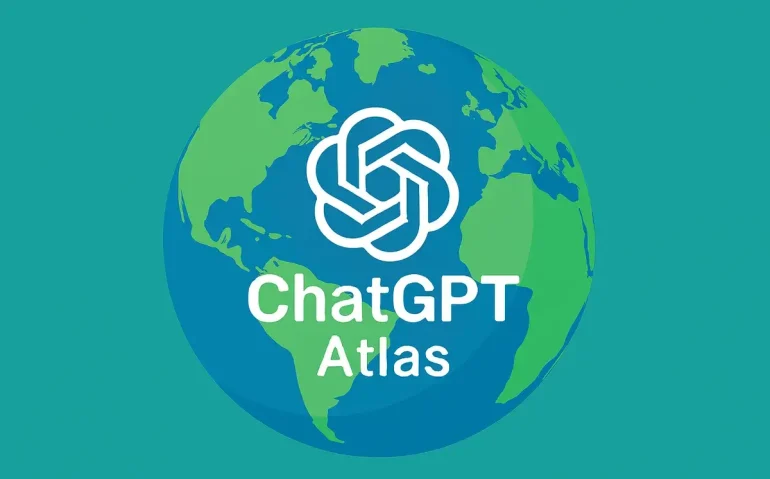ChatGPT Atlas is the next evolution of how we interact with the web and with AI. I’ve been testing it, and the experience genuinely changes how you think about browsing, researching, writing, and automating routine work. In this article I’ll walk you through everything you need to know: how to access and set it up, an in-depth tour of its interface, powerful use cases including agent automation, privacy and safety considerations, advanced tips, and real prompts you can start using today.
Table of Contents
- Why ChatGPT Atlas matters
- How to access and install ChatGPT Atlas
- Atlas onboarding: what each option does
- What the Atlas interface looks like
- Highlight, edit, insert: ChatGPT as a collaborator
- Agent mode: autonomous web tasks
- Settings and privacy controls
- Safety, security, and prompt injection risks
- Practical use cases that will make your day easier
- Sample prompts and agent instructions
- Comparisons: Atlas vs other AI browsers
- Performance and hardware considerations
- Integrations and developer notes
- Business implications and the future of work
- Best practices for onboarding and adoption
- Suggested images and multimedia to include in your blog
- Meta description and suggested tags
- Call to action
- FAQ
- Closing thoughts
Why ChatGPT Atlas matters
ChatGPT Atlas is not just another browser. It brings the full power of ChatGPT directly into the places you already work on the web. That means instant AI assistance while you browse, the ability to highlight text and have the model rewrite or expand it inline, and agent capabilities that can autonomously interact with websites to complete multi-step tasks. It effectively turns your browser into an active collaborator rather than a passive tool.
This is a leap forward for productivity. Think about having AI that can:
- Rewrite draft emails while you remain in Gmail
- Summarize long research papers or news articles while you read
- Shop for a specific product and compare real reviews across multiple websites
- Open your past tabs and pull relevant information from them
- Run an entire search-and-compare workflow autonomously using agent mode
That’s the core of Atlas: bring ChatGPT everywhere in the browser and let it act on your behalf when you want it to.
How to access and install ChatGPT Atlas
Getting started is straightforward. Go to chatgpt.com/atlas and download the browser. Installation follows a typical browser setup workflow, but Atlas includes additional onboarding steps designed to integrate your web data and tailor the experience.
During onboarding you will be asked to:
- Import data from another browser such as Chrome or Safari (recommended)
- Enable browser memories so Atlas can remember and use context from your browsing
- Allow ChatGPT to operate on any website so you can highlight and request assistance inline
- Optionally set Atlas as your default browser for a temporary boost in ChatGPT usage limits
Importing bookmarks, saved passwords, and browsing history makes Atlas feel familiar from day one and dramatically improves the browsing experience. Enabling browser memories gives ChatGPT useful contextual cues so suggestions are smarter and more proactive. You remain in control: memories are private to your account and you can manage them in settings.
Atlas onboarding: what each option does
- Import browser data: Bring passwords, bookmarks, autofill, and history into Atlas for a seamless switch.
- Browser memories: Allow Atlas to remember specific browsing context and personal details you’ve chosen to save so the model can reference them later.
- ChatGPT on any website: This enables the contextual assistant that appears when you highlight text, write a comment, or fill a form.
- Default browser bonus: Set Atlas as default to unlock a 7-day extension on messaging, file uploads, data analysis, and image generation limits inside Atlas.
What the Atlas interface looks like
Atlas looks like a modern browser with one major difference: ChatGPT is available everywhere. Key UI elements include:
- Home with a combined search bar
- Search results that include web, images, videos, and news tabs
- A persistent Ask ChatGPT button in the top right that opens a chat panel
- In-page context menus that let you highlight any block of text and ask ChatGPT to summarize, simplify, or rewrite
- Open chat windows that can be popped out into new tabs or deleted easily
Search in Atlas is interesting because it tends to favor long-form content in results. If you publish long-form content, this could be an advantage for visibility compared to other search engines that surface shorter or social-first results.
Highlight, edit, insert: ChatGPT as a collaborator
One of the most practical features I use daily is the inline collaborator. Highlight any sentence, comment, email draft, or form field and you’ll see the ChatGPT logo appear. Choose an action—rewrite, make friendlier, make more concise, expand—and ChatGPT performs the edit and can insert it directly into the page.
Practical examples:
- Turning a blunt comment into a friendly critique before posting on a video or article
- Improving email subject lines and body text directly inside Gmail
- Auto-filling form fields with professional phrasing
- Rewriting product reviews to be clearer or more detailed
This is the kind of feature that seems small at first but compounds fast when you consider how many minor text edits you make daily.
Agent mode: autonomous web tasks
The game changer is agent mode. Agents are autonomous workflows ChatGPT can run inside the browser on your behalf. They can navigate websites, open tabs, extract and compare information, and return summarized results with citations and supporting tabs.
Agent mode supports two operation styles:
- Logged in: The agent can interact using your logged-in sessions, which lets it perform actions like checking your calendar, placing orders, or accessing content behind paywalls you have credentials for.
- Logged out: The agent performs browsing without accessing your authenticated accounts for safer, read-only tasks.
Agent mode is currently available to ChatGPT Plus, Pro, and enterprise Business accounts. You enable an agent from the Atlas home or by clicking the plus sign and selecting agent mode, then giving it a goal and allowed connectors: web search, cloud browser, or any enabled third-party connectors.
Real example: choose a fun adventure
I ran a test with a simple prompt: choose a fun adventure inside the United States within the next 30 days. I set the agent to stay logged out so it could not use any of my personal logins. The agent opened multiple tabs, pulled data from seven distinct sources, compared options, and returned a curated list of recommendations with reasons, citations, and relevant ticketing or booking pages. It worked for a few minutes without human intervention and provided a replayable task log showing exactly what tabs and queries it used.
This demonstrates two critical things:
- Agents can perform complex multi-step research end-to-end while you do other things in parallel.
- The output includes transparent citations and a task log you can audit later.
Settings and privacy controls
Atlas includes a full set of browser settings plus Atlas-specific controls for memory, agent behavior, and data management. From the top-right settings you can:
- Manage bookmarks, downloads, extensions, and saved passwords
- Import or export passwords and autofill data
- Enable or disable browser memories and inspect what Atlas has saved
- Manage agent custom instructions so agents follow your preferred sources, steps, or asking-for-approval rules
- Enable multi-factor authentication and set automatic updates
Memory controls are particularly important. You can view and delete memories, set limits on what is remembered, and configure when the model should request explicit approval before using a memory in a task or conversation.
Safety, security, and prompt injection risks
Agents that can log in and act on your behalf are incredibly powerful, but with power comes risk. When an agent has access to logged-in accounts it can interact with those services which increases the attack surface for prompt injection or malicious sites trying to trick the agent.
Best practices:
- Use logged-out mode for research or when you do not need the agent to access personal accounts
- Limit agent access to the minimum connectors necessary for a task
- Define custom instructions that require agent approval before taking actions with financial or account-level impact
- Audit agent task logs and citations to verify sources and steps
- Enable multi-factor authentication for accounts where the agent might act
Atlas gives you control and transparency, but you must configure it conservatively for sensitive workflows.
Practical use cases that will make your day easier
Atlas can be used across almost every professional and personal workflow. Below are concrete examples and the exact kinds of prompts or instructions I use.
Marketing and content creation
- Research: Ask an agent to compile the top 10 competitor articles on a topic, extract key headings, and suggest a unique angle along with suggested internal links.
- Content optimization: Highlight a draft landing page and ask Atlas to rewrite it for better conversion, add a clear CTA, and propose three headline variations.
- Distribution: Have Atlas scan YouTube, Twitter, and relevant blogs and suggest tailored promotional copy for each platform.
Email and communications
- Polish: Highlight an email draft and ask ChatGPT to make it shorter and friendlier while preserving key points.
- Automation: Use an agent to triage your inbox by subject and generate suggested replies you can approve.
- Follow-up workflows: Have an agent check attendee lists and send personalized follow-up messages based on the person’s registration or activity.
Research and productivity
- Literature review: Ask Atlas to summarize the conclusions and methods of a PDF research paper and extract key figures or statistics.
- Note consolidation: Open multiple tabs on a topic and have an agent compile a single, annotated summary with links to sources and estimated reading time.
- Task automation: Use an agent to gather ticket prices, compare itineraries, and return the best options sorted by price, duration, and user ratings.
Customer support and sales
- Ticket triage: Have an agent read new tickets and draft prioritized responses or escalate where necessary.
- Proposal building: Ask Atlas to gather pricing pages, feature lists, and case studies to create a custom sales proposal.
Everyday life
- Shopping assistant: Highlight a product listing and ask for verified user reviews, alternatives, and pros and cons.
- Trip planning: Let an agent plan a weekend itinerary, find lodging, and return a printable plan with links and reservations.
Sample prompts and agent instructions
Here are practical prompts you can copy and paste:
- “Summarize this article into five bullet points and provide two follow-up questions.”
- “Rewrite the following email to be shorter, friendlier, and clearly state a single requested action.”
- “Act as my shopping agent: find the best running shoes for a marathon under $200, gather at least three verified reviews, and compare return policies.”
- “Research competitors: open the top five search results for ‘project management tool’ and extract pricing tiers and standout features into a table.”
- Agent instruction example: prefer primary industry sources, always list citations, and ask for approval before making purchases.”
Comparisons: Atlas vs other AI browsers
There are several AI-assisted browsing tools on the market, including Perplexity’s browser-like experience and standalone extensions. Atlas stands out in three ways:
- Deep ChatGPT integration: Atlas is a full browser with ChatGPT built into the core navigation and inline editing experience.
- Agent autonomy: The ability to run persistent agents that open multiple tabs and complete multi-step tasks is more advanced than most competitors.
- Memory and personalization: Atlas offers browser memories and custom instructions that persist across sessions for a personalized, proactive assistant.
For many users, the decision will come down to how comfortable they are with an AI that can act autonomously versus using a lighter-weight extension that focuses on conversational search or summarization.
Performance and hardware considerations
Atlas is feature-rich, and that can tax older hardware. If you run many tabs or record while using Atlas you may notice slower image rendering or temporary lag. Here are performance tips:
- Close unused tabs and extensions you do not need.
- Limit agent concurrency—don’t run multiple heavy agents simultaneously on older machines.
- Keep Atlas updated so performance improvements and memory fixes are applied.
- If you plan to run long agent tasks, do them on a stable network and consider a machine with more RAM.
Integrations and developer notes
Atlas supports third-party connectors and cloud browser functionality that can be used by power users and developers. If you create browser extensions or have APIs to connect, consider using Atlas agents to streamline workflows that previously required manual integration.
Developer tips:
- Use agent custom instructions to define workflows and preferred data sources.
- Leverage the cloud browser option for site interactions when local resources are limited.
- Audit agent logs regularly to ensure expected behavior and guard against unexpected side effects.
Business implications and the future of work
Tools like Atlas accelerate automation of routine knowledge work. Analysts and some financial institutions have projected large-scale impacts from AI adoption. For example, a widely cited report suggested significant job displacement risk across many roles. Whether you view this as a threat or an opportunity depends on your response: proactively adopt automation and reskill to manage higher-level tasks, or risk being displaced by those who do.
For anyone who wants to stay ahead, mastering agents and building efficient AI-driven workflows is now a competitive advantage. That’s why education, practice, and cautious experimentation with tools like Atlas matter.
Best practices for onboarding and adoption
To get the most value from Atlas without burning time or risking security, follow this phased approach:
- Install and import basic data. Start with bookmarks and history only, and verify passwords import correctly.
- Enable browser memories selectively. Teach Atlas your preferences in small steps and verify memory entries.
- Use the inline assistant for text refinement for two weeks to build trust with edits.
- Activate agent mode for low-risk research tasks first. Review logs and results before allowing logged-in access.
- Gradually increase agent permissions and incorporate multi-factor authentication and approval gates for financial or account changes.
Suggested images and multimedia to include in your blog
To make the article more engaging, include screenshots of the following with descriptive alt text:
- Atlas home screen showing search results and tabs. Alt text: ChatGPT Atlas home screen with search, images, videos, and news tabs visible.
- Inline highlight and rewrite action on a comment. Alt text: Highlighting a comment in Atlas with ChatGPT rewrite options displayed.
- Agent task log displaying opened tabs and citations. Alt text: Agent execution log showing tabs accessed, time spent, and source citations.
- Settings page with memory controls. Alt text: Atlas settings with browser memory and agent custom instructions visible.
Meta description and suggested tags
Meta description: ChatGPT Atlas is a new AI-powered browser that brings ChatGPT everywhere on the web, enabling inline edits, autonomous agents, and memory-driven personalization—learn how to set it up, use agents, and secure your workflows.
Suggested tags: ChatGPT Atlas, AI browser, ChatGPT agents, AI automation, browser memories, ChatGPT tips, productivity, AI safety
Call to action
If you want to start using ChatGPT Atlas, visit chatgpt.com/atlas to download and begin the onboarding steps described here. Start small: enable inline assistance first, then enable memories, and finally experiment with agent mode on low-risk tasks. If you are building workflows for a team, define approval gates and auditing practices before granting logged-in agent access.
FAQ
How do I download and install ChatGPT Atlas?
Visit chatgpt.com/atlas and follow the download instructions. During onboarding you can import bookmarks and passwords from other browsers and enable browser memories. Setting Atlas as your default browser temporarily unlocks extended ChatGPT limits for seven days.
What is agent mode and who can use it?
Agent mode lets ChatGPT autonomously interact with websites to complete multi-step tasks such as research, comparison shopping, or data collection. Agent mode is available for ChatGPT Plus, Pro, and Business accounts and supports both logged-in and logged-out operation.
Is it safe to give an agent access to my logged-in accounts?
Giving agents logged-in access increases functionality but also raises security risks. Use logged-in access only when necessary, configure custom instructions that require prior approval for high-risk actions, enable multi-factor authentication, and regularly audit task logs and citations.
How does browser memory work in Atlas?
Browser memory stores contextual information you allow Atlas to remember so ChatGPT can provide personalized and proactive suggestions. You can review, edit, and delete memories in settings and control when the assistant may use them.
Can Atlas rewrite text directly inside websites?
Yes. Highlight any text—comments, emails, form fields—and the ChatGPT icon appears. Choose an action like rewrite, make friendlier, or summarize. The edited text can be inserted directly back into the page.
Does Atlas replace my existing browser or is it just an extension?
Atlas is a full browser application, not just an extension. It offers standard browser features—tabs, bookmarks, extensions, passwords—plus deep ChatGPT integration and agent capabilities.
How does Atlas handle citations and transparency?
Agents and the Ask ChatGPT panel provide transparent citations and a task log showing the pages accessed, sources used, and the model’s reasoning. This helps you verify the output and the steps the agent performed.
What are practical first tasks to try with agents?
Start with low-risk, read-only tasks like research summaries, itinerary suggestions, product comparison with citations, or compiling competitor information. Avoid granting purchase or account-change permissions until you are comfortable with agent behavior.
Can I control which websites agents use as sources?
Yes. You can give custom instructions to agents specifying preferred sources, source priority, and when to ask for approval. This helps keep results consistent with your quality standards.
Where can I learn more about automating workflows with Atlas?
Start with the Atlas settings and help documentation, experiment with inline edits and simple agent tasks, and review the agent logs to understand behavior. For structured learning, consider courses and resources focused on AI automation and agent design to build reliable workflows.
Closing thoughts
ChatGPT Atlas is a major step toward a browser that actively helps you accomplish tasks rather than just showing you pages. Its inline collaboration features streamline everyday writing tasks, and agent mode unlocks powerful automation opportunities that can save hours of repetitive work.
With that said, the power of Atlas requires disciplined adoption. Start with conservative settings, build trust through small experiments, and use the audit and memory controls to maintain security and transparency. If you do this, Atlas can become one of the most productive tools in your tech stack.
Ready to try it? Go to chatgpt.com/atlas, and begin the onboarding. And if you want to accelerate your learning curve with AI automation workflows, prioritize learning how to create safe, auditable agents and how to use custom instructions effectively.