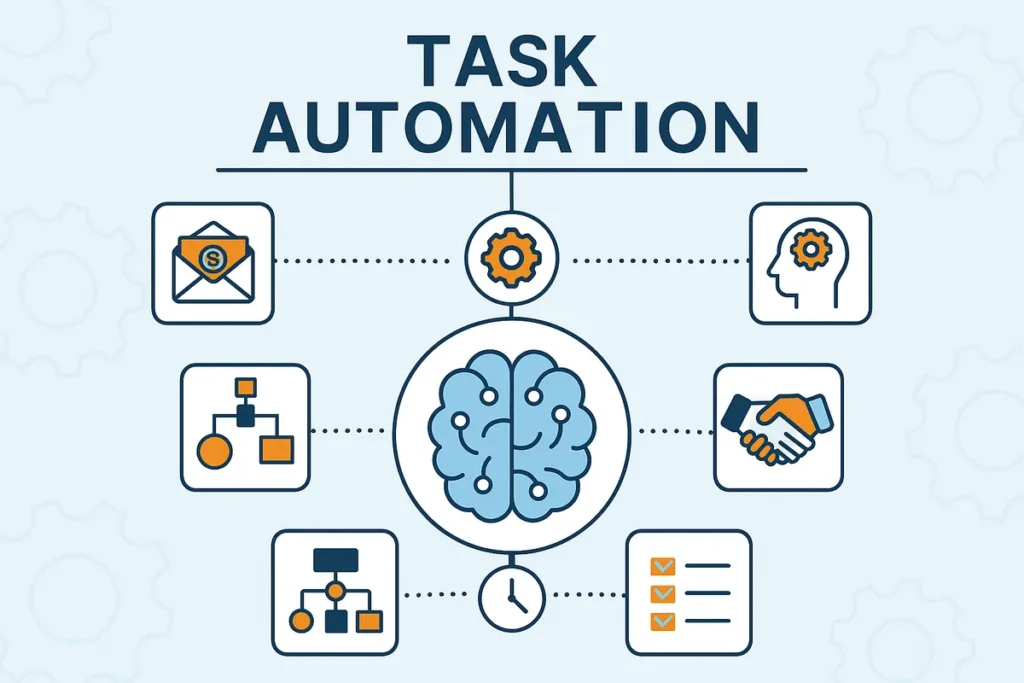If you want to stop wasting time on repetitive work and start automating real parts of your day with AI, you are in the right place. I’m going to walk you through five powerful AI automations you can set up right now using Zapier’s AI Copilot, Zapier agents, Apify scraping tasks, ChatGPT (OpenAI), and simple Google Sheets triggers. These are the exact automations I use to draft every email I receive, discover trending TikTok and Instagram content daily, produce a morning briefing that summarizes urgent items and my calendar, and deliver a mini consulting experience to leads — all with minimal setup and low upkeep.
Below you’ll find step-by-step instructions, practical prompts you can copy, recommended configuration choices, examples of output, best practices for privacy and cost control, and troubleshooting tips. I’m sharing links to the one-click blueprints I use so you can clone and adapt them instantly.
Table of Contents
- Why use Zapier AI Copilot and agents for automation
- Overview of the five automations you’ll learn
- Automation 1 — AI drafts replies to every email (Gmail + Zapier AI / ChatGPT)
- Automation 2 — Automatically find trending TikTok content (Zapier + Apify)
- Automation 3 — Daily morning brief agent (Gmail + Slack + Calendar)
- Automation 4 — Instagram trend monitoring (Apify + Zapier)
- Automation 5 — Mini-consulting pipeline (form → Google Sheet → ChatGPT)
- Security, privacy, and cost considerations
- Best practices and tips for reliable automations
- Sample prompts and templates you can copy
- One-click blueprints and starter links
- Real-world examples and results
- When to automate vs when to keep it human
- Common troubleshooting and how to fix it
- Suggested images and multimedia to include with your article
- Meta description and suggested tags
- Next steps and call to action
- What is Zapier AI Copilot and how does it differ from using OpenAI directly?
- Can these automations be completely free?
- Is it safe to let AI send emails automatically?
- How do I ensure the AI replies in my voice?
- What if Apify stops working due to website changes?
- How do I control costs from API usage?
- Final thoughts
Why use Zapier AI Copilot and agents for automation
Zapier used to be great at connecting apps. With AI Copilot and the ability to build agents, Zapier now lets you describe workflows in plain English and generates the actual automation for you. Instead of wiring dozens of triggers and actions manually, you explain what you want and the Copilot scaffolds the Zap or agent. That makes automation accessible even if you’re not technical.
Key benefits:
- Build complex automations quickly by speaking in plain English.
- Use AI modules (Zapier AI or OpenAI/Anthropic models) to analyze, summarize, or generate text.
- Connect to thousands of apps including Gmail, Google Calendar, Slack, Apify (for scraping), and more.
- Decide whether responses are drafted for review or auto-sent for full automation and scale.
Overview of the five automations you’ll learn
- Email auto-draft and reply assistant using Gmail + Zapier AI or ChatGPT
- TikTok trend scraper using Apify + Zapier to find trending content in your niche
- Daily morning brief agent that summarizes urgent messages and today’s calendar
- Instagram trend automation using Apify + Zapier (same pattern as TikTok)
- Automated mini-consulting: form → Google Sheet → ChatGPT draft personalized reply
Automation 1 — AI drafts replies to every email (Gmail + Zapier AI / ChatGPT)
Stop spending brain cycles composing routine emails. With Zapier AI Copilot you can set up a Zap that triggers when you receive a new Gmail message, sends the email text to an AI model, and returns a polished draft reply ready for your approval. You can configure it to only draft, or to send automatically if you trust the setup.
How it works
- Trigger: New email arrives in Gmail (use filters for sender, label, or subject if you want limits).
- Action: Send email body and metadata to Zapier AI or to OpenAI ChatGPT via API.
- Action: AI uses a prompt plus optional knowledge base (your preferred reply templates) to draft a professional response.
- Action: Save the draft back into Gmail (or send directly), or email the draft to you for approval.
Step-by-step setup (high level)
- Open Zapier and choose Create Zap. For an even faster path, click a prebuilt link like: https://bit.ly/47uVUJn
- Select Gmail as the trigger. Configure labels or filters so only relevant emails are automated.
- Add an AI action. Choose Zapier AI if you want built-in convenience or choose OpenAI (ChatGPT) if you want a specific model and API control. If you choose OpenAI, connect your API key.
- Provide context: upload a Google Doc or Notion file with your reply styles (knowledge base). This trains the AI on how you want to respond to sponsorships, refunds, or outreach.
- Write the prompt. Example prompt I use:
Using the style guide and examples in the attached knowledge base, create a professional, friendly reply to the email below. Keep it concise, include next steps if necessary, and suggest a call-to-action where appropriate. Email content: {Gmail Body Plain}
6. Add an action to create a draft in Gmail or to send the reply. I prefer draft so I can review before sending.
Prompt examples and variables to include
- {Sender Name}
- {Email Subject}
- {Email Body Plain} — the full text Zapier passes
- Knowledge base references like “Sponsorship policy” or “Refund flow”
Example final instruction included with the prompt:
Reply in my voice: concise, polite, slightly playful. If it is a sponsorship request use the sponsorship template. If it is a refund request use the refund template. Ask one question to clarify if necessary. Limit to 5 short paragraphs.
Why use knowledge bases
Feeding the AI examples of how you reply ensures the drafts match your tone. You can store these examples as Google Docs, Notion pages or even a CSV. That way the AI knows how to handle sensitive categories consistently.
Sample output
Draft subject: Re: Sponsorship inquiry
Hi Alex,
Thanks for reaching out — I appreciate you thinking of me for your campaign. I’m interested in partnerships that match my audience. Could you share the campaign goals, timeline, and compensation range? I’ll review and get back to you with availability and next steps.
Best,
Rob
You can set the Zap to generate this exact draft and save it in Gmail so you simply open and click send. That’s one less repetitive task off your plate every day.
Automation 2 — Automatically find trending TikTok content (Zapier + Apify)
Creating viral content starts with spotting trends early. Trying to find trends manually takes hours. Instead, use Apify actors (web scraping tasks) to monitor specific accounts, hashtags, or niches on TikTok and have Zapier deliver a daily digest of trending posts.
How it works
- Apify actor goes to TikTok, scrapes recent posts from chosen accounts or tags, and assesses metrics (views, likes, shares).
- Zapier triggers on the Apify task completion and analyzes the returned items (optional AI step to summarize why a post is trending).
- Zapier waits or delays as needed, then compiles a digest and emails it to you or posts it into Slack.
Step-by-step setup
- Create an Apify actor or use an existing TikTok scraper. Configure input like usernames or hashtags you want monitored.
- Use Zapier to call that Apify task on a schedule (daily at a time you choose). Prebuilt blueprint: https://bit.ly/47KeDiK
- After task completes, parse the output. Consider passing the scraped captions and stats into an AI step that extracts trend patterns (audio, format, hooks).
- Compile results and send yourself an email with examples and action ideas.
What to include in your daily trend email
- A ranked list of top-performing posts with view counts and why they likely worked.
- Replicable ideas: hooks, sound choices, editing formats.
- Suggested scripts or quick outlines you or a creator on your team can produce that day.
This daily trend automation is a core reason I grew rapidly on TikTok. I get a 1–2 minute read every morning that shows what my niche is engaging with right now.
Automation 3 — Daily morning brief agent (Gmail + Slack + Calendar)
This is one of my favorite automations because it gives me a calm, focused start to the day. At 9 a.m. every morning a Zapier agent runs, looks at my inbox, Slack messages, and Google Calendar events, surfaces urgent items, and emails me a clean morning brief.
What the agent does
- Checks Gmail for messages received overnight (for example, between 5 p.m. yesterday and 9 a.m. today).
- Checks Slack for mentions and DMs in the same period.
- Fetches all Google Calendar events for today with times, titles, and attendees.
- Analyzes everything and categorizes items into urgent items, other notable mentions, and today’s schedule.
- Sends a formatted report to your inbox with the subject “Daily morning brief — [Date]”.
Why this matters
Instead of sifting through multiple apps when you first sit down, you get a single, prioritized list that tells you what needs immediate attention. That reduces decision fatigue and lets you plan a focused morning.
How to set it up
- Create a Zapier agent and schedule it to run at your chosen time (I run mine at 9 a.m.).
- Add actions in plain English: read Gmail messages in X timeframe, fetch Slack messages in X timeframe, collect Google Calendar events today.
- Add an AI step to analyze and prioritize items. Prompt sample:
From these messages and events, identify items that need immediate action (respond today), list other notable items, and summarize today’s calendar with times and attendees. Group into sections: Urgent, Notable, Schedule, Recommendations.
4. Choose delivery: email, Slack DM, SMS, or push notification. I prefer email to keep it searchable.
Sample morning brief structure
- Urgent items: 3 bullets — what, why urgent, suggested action
- Other notable mentions: 5 bullets — worth reviewing
- Today’s schedule: time, title, attendees, recommended prep
- Recommendations: I often include low-effort wins for morning work
Once it runs, you can quickly triage instead of reacting to noise.
Automation 4 — Instagram trend monitoring (Apify + Zapier)
This is basically the same system as the TikTok automation but tailored for Instagram. Apify has tools for scraping Instagram profiles and hashtags. Zapier schedules and analyzes the output and sends you an email with trending reels and post ideas.
How to customize Instagram monitoring
- Target accounts that influence your niche (competitors, creators, brands).
- Track specific hashtags or locations relevant to your market.
- Add an AI step to extract replicable formats and caption hooks.
Example: I set mine to watch 20 creators I respect. Every morning I get an email showing top-performing posts and what elements I can borrow into my content strategy.
Turn trends into scripts automatically
If you want to push this further, route the trend output into a Zapier AI step that uses a scripting template. Provide a knowledge base saying how you structure scripts (hook, value, CTA). The AI then generates ready-to-record scripts for each trending topic. You wake up with a list of scripts and ideas that take minutes to record.
Automation 5 — Mini-consulting pipeline (form → Google Sheet → ChatGPT)
This automation is one you can repurpose into lead magnets, onboarding, or free consultations. People fill out a form with their name, channel link, niche, and goals. Responses go into a Google Sheet. A Zap watches for new rows and passes the info to an AI that analyzes the channel and drafts a personalized 1–2 page consulting email.
Why this is powerful
- It gives personalized value at scale and builds goodwill.
- You can include a soft pitch for your paid offer in the response.
- It becomes a lead qualification tool: replies show who is serious and opens doors to paid work.
How to build it
- Create a Google Form or Typeform collecting name, channel/website link, niche, goals, and biggest challenge.
- Responses land into a Google Sheet.
- Create a Zap that triggers on new rows. Add a step to fetch the channel URL contents if you want the AI to analyze recent content.
- Use Zapier AI or OpenAI to draft a “mini consulting report” with sections like Quick Wins, Long-term Strategy, Content Ideas, and Next Steps.
- Send the draft as an email to the submitter and optionally CC yourself. Use a template that includes a CTA for a paid audit or product.
Sample prompt for mini-consulting
Review the channel at {Channel URL}. Based on the niche {niche} and the owner’s goals {goals}, produce a concise personalized report with: 3 immediate improvements, 5 content ideas tailored to trending formats, recommended posting frequency, and a 1-paragraph pitch for a paid audit. Keep tone encouraging and specific.
This automation offers real value and builds a predictable lead pipeline without manual work on your end.
Security, privacy, and cost considerations
Before you automate, consider these practical risks and mitigations:
- Control sending rights. When automating email replies, start by saving drafts instead of auto-sending. Review for the first 100 responses to ensure quality.
- Protect sensitive data. Avoid passing PII or highly sensitive content to third-party models if you have compliance requirements. Use Zapier AI if you prefer not to manage an API key, or use OpenAI with an account that has audit trails and usage controls.
- Watch costs. API calls and Apify tasks may incur charges. Monitor usage, set caps, and choose efficient models (like GPT-4o-mini if available) to reduce spend.
- Rate limits and scraping ethics. When using Apify to scrape platforms, respect terms of service and use public data responsibly. Space your scraping frequency to stay within safe usage patterns.
Best practices and tips for reliable automations
- Start small. Test triggers and actions on one label, one Slack channel, or one niche account before expanding.
- Use clear prompts. Provide style guides and examples to the AI. Small context improvements drastically increase output quality.
- Build in checks. Use conditional steps (if/then) so the automation skips certain categories or flags items for human review.
- Log everything. Save AI responses to Google Sheets for audits and training improvements.
- Iterate. Review the drafts and adjust the prompt weekly until the AI nails your voice.
Sample prompts and templates you can copy
Email reply prompt (for Zapier AI or ChatGPT)
Use the attached knowledge base to draft a professional, concise reply to the email below. Maintain a friendly and slightly playful tone. If this is a sponsorship inquiry, use the sponsorship template. If this is a refund or support request, use the support template and include next steps. Email content: {Gmail Body Plain}
Daily brief prompt
Summarize these messages and calendar events into a morning brief with sections: Urgent Items (needs action today), Notable Mentions (review), Today’s Schedule (time, title, attendees), and Recommendations (what to prioritize). Keep each section short and add suggested next steps.
TikTok/Instagram trend analysis prompt
Analyze the following posts and return: 1) Top 5 patterns that explain why they trended (format, hook, audio), 2) 5 replicable video ideas with short 30-60 second scripts, 3) recommended captions and CTAs.
One-click blueprints and starter links
To help you get up and running fast I’ve created shareable blueprints you can clone. These will preconfigure the Zap or agent scaffolding — you still need to connect your apps and supply API keys where required:
- Email Automation: https://bit.ly/47uVUJn
- Social Media Trends Automation (TikTok): https://bit.ly/47KeDiK
- Daily Brief Automation: https://bit.ly/47EvfbK
- Lead Magnet / Mini Consulting Automation: https://bit.ly/4opeSXF
Each link will bring you to a Zapier template you can inspect and customize. Connect your Gmail, Google Sheets, Apify, Slack, or OpenAI accounts when prompted.
Real-world examples and results
Here are condensed examples from actual runs so you understand the impact:
- Email drafting: I cut email composition time by 90 percent. Most replies are now drafts I approve in under 20 seconds.
- TikTok trends: Daily trend emails produce three replicable video ideas I can film in 30 minutes. This accelerated my growth significantly.
- Daily brief: I start my day with a prioritized list; my mornings are calmer and more productive.
- Instagram trends: Using scraped data and a scripting template, I generated scripts for five reels in one session. One reel attracted 60K followers in a short period.
- Mini-consulting: Automated personalized replies convert cold leads into paying customers because the message feels tailored and helpful.
When to automate vs when to keep it human
Automation is best for repetitive, pattern-driven tasks: triaging, summarizing, drafting standard replies, surfacing content ideas. Keep humans in the loop for high-stakes, complex, or legal communications. Use automation to augment, not replace, judgment.
Common troubleshooting and how to fix it
- AI drafts are too generic: Add more examples to your knowledge base and fine-tune the prompt with explicit tone instructions.
- Too many false positives in urgency detection: Tighten filters on the Gmail or Slack trigger and add keywords that indicate urgent matters.
- Apify output incomplete: Check the actor input, make sure account usernames and hashtags are correct, and increase the run delay if site rate limits require it.
- Costs rising: Switch to a cheaper model for non-critical steps or add usage caps in your OpenAI account and Apify task limits.
Suggested images and multimedia to include with your article
To make this article richer on a website, add screenshots of:
- Zapier Copilot interface building a Zap from plain English
- Example Gmail draft created by the AI
- Sample Apify task configuration for TikTok or Instagram
- Output of a morning brief email
- Google Sheet with form responses mapped to drafts
Alt text suggestions:
- “Zapier Copilot building an automation from plain English”
- “Gmail draft generated by AI in Zapier saved as draft”
- “Apify task configuration monitoring TikTok accounts”
- “Morning brief email showing urgent items and today’s schedule”
- “Google Sheet rows feeding an automated mini-consulting response”
Meta description and suggested tags
Meta description (150-160 characters): Learn five free AI automations using Zapier AI Copilot, Apify, and ChatGPT to draft emails, spot social trends, create a morning brief, and scale consulting.
Suggested tags and categories to apply: AI automation, Zapier AI Copilot, ChatGPT, Apify, TikTok trends, Instagram growth, email automation, productivity, marketing automation
Next steps and call to action
Pick one automation and clone the blueprint. If you want the fastest wins, start with the email-drafting automation and set it to create drafts only. Test and refine for a week before expanding to daily trends and the morning brief. If you want to go further, combine automations: feed trending topics into your mini-consulting pipeline or have the morning brief include trend snapshots.
If you want a roadmap: set a goal to implement one automation per week. Day 1: clone template and connect accounts. Day 2: refine prompts and knowledge base. Day 3: test with real inputs. Day 4: review output and iterate. Day 5: monitor and set usage caps.
What is Zapier AI Copilot and how does it differ from using OpenAI directly?
Zapier AI Copilot is a feature inside Zapier that helps you build automations by explaining your workflow needs in plain English. It scaffolds triggers and actions, including AI steps. Using OpenAI directly gives you more control over model selection, API keys, and fine tuning, while Zapier AI is a convenient, integrated option that handles the heavy lifting for building Zaps and agents.
Can these automations be completely free?
The automation scaffolding in Zapier is often free to try, and some Zapier AI features may be available on free tiers, but real-world use typically incurs costs: OpenAI API calls, Apify actor runs, or higher-tier Zapier plans. You can minimize costs by limiting frequency, using cheaper models, and starting with draft-only workflows.
Is it safe to let AI send emails automatically?
Automated sending is convenient but risky for sensitive or brand-critical communications. I recommend starting with drafts saved in Gmail until you trust the AI’s quality. Add checks and conditional rules so certain keywords or senders always require manual approval.
How do I ensure the AI replies in my voice?
Provide a knowledge base containing example emails and a style guide. Include sample phrases, preferred sign-offs, and templates for different categories (sponsorships, refunds, outreach). Reference that knowledge base in the prompt so the AI can mirror your tone and structure.
What if Apify stops working due to website changes?
Websites change frequently. Monitor your Apify tasks and set alerts for failures. When an actor breaks, check Apify’s community or update the actor’s input settings. If needed, switch to alternative data sources or APIs provided by the platform itself if available.
How do I control costs from API usage?
Set API usage caps, use smaller models for non-critical steps, batch calls where possible, and schedule tasks less frequently. Monitor billing dashboards on OpenAI, Zapier, and Apify. Start with conservative limits and scale up once the automation proves ROI.
Final thoughts
Automation with AI is no longer aspirational — it is practical and accessible. With Zapier AI Copilot, Apify scraping tasks, and ChatGPT, you can remove repetitive work, surface trend-driven content opportunities, and create consistent, personalized outreach at scale. Start with one blueprint, test, refine your prompts, and iterate. The compound time savings and clarity you gain will change how you approach work.
Want the exact templates I use? Clone these blueprints and plug in your accounts: Email Automation: https://bit.ly/47uVUJn | Social Media Trends: https://bit.ly/47KeDiK | Daily Brief: https://bit.ly/47EvfbK | Lead Magnet Automation: https://bit.ly/4opeSXF
Go set one up today and tell me how it changes your workflow.