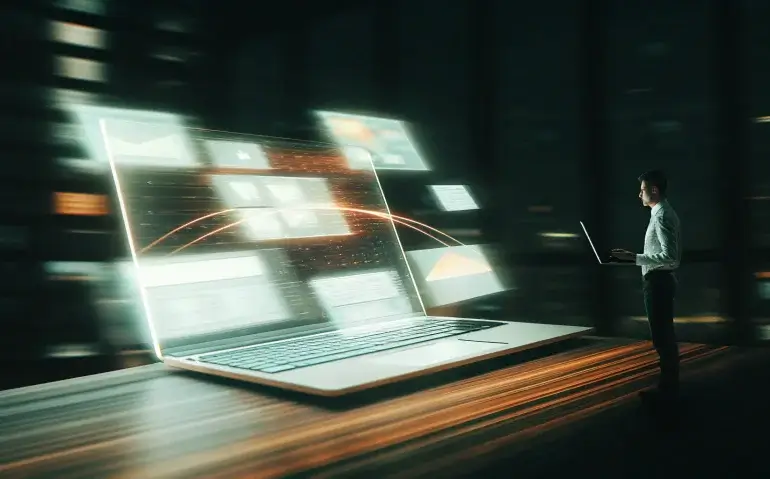Table of Contents
- Outline 📚
- Introduction — Why these NotebookLM updates matter 🚀
- Feature 1 — Audio overview formats and customization 🎧
- Feature 2 — Expanded language support & source selection controls 🌐
- Feature 3 — Customizable video overviews for content creation 🎥
- Feature 4 — New report types: briefing, study guide, FAQ, timeline 📝
- Feature 5 — Better sharing, welcome notes, and analytics 📊
- How to combine these features for powerful workflows 🔧
- Step-by-step tutorial: Build a video about “How to create and train voice agents” ⚙️
- Practical examples and creative use cases 💡
- Tips, best practices, and pitfalls to avoid ✅
- FAQ — Frequently Asked Questions ❓
- Conclusion & next steps 🔁
Outline 📚
- Introduction — what changed and why it matters
- Feature 1 — Audio overview formats and customization 🎧
- Feature 2 — Expanded language support and source controls 🌐
- Feature 3 — Customizable video overviews for content creation 🎥
- Feature 4 — New report types: briefing doc, study guide, FAQ, timeline 📝
- Feature 5 — Notebook sharing, welcome notes, and analytics 📊
- How to combine features for powerful workflows and real-world use cases 🔧
- Step-by-step tutorial: build a video on “How to create and train voice agents” ⚙️
- Tips, best practices, and pitfalls to avoid ✅
- FAQ — common questions answered
- Conclusion & call to action 🔁
Introduction — Why these NotebookLM updates matter 🚀
If you’ve used NotebookLM before you know it was already a strong tool for ingesting documents, PDFs, YouTube content, and Drive files into a single, searchable knowledge base. With this update, Google focused on turning those static collections of sources into consumable, interactive assets: audio and video overviews that you can customize, multi-language support that scales content to global audiences, exportable reports for work/school, and better sharing plus analytics to collaborate at scale.
These changes shift NotebookLM from being a research helper to a full-blown knowledge production and collaboration platform. Instead of reading through dozens of papers or watching multiple videos, you can generate polished summaries, critiques, debates, or short-form bites and then directly share or present them. That saves time—but more importantly—enables people who aren’t experts to access and act on complex information quickly.
Feature 1 — Audio overview formats and customization 🎧
Probably the most immediately exciting update is the expanded audio overview capability. Previously, NotebookLM created a generic audio summary. Now you can choose among several specific formats and tailor how the hosts approach your material.
What formats are available?
- Deep Dive — A lively, conversational exploration between two hosts that unpacks and connects ideas from your sources. This is closest to the prior audio overview but more structured.
- Brief — A bite-sized summary that focuses strictly on the core ideas. No extra length options—this is meant to be short and to the point.
- Critique — An expert-style review offering constructive feedback on your material. Use this for editing essays, refining presentations, or improving arguments.
- Debate — A thoughtful back-and-forth between two hosts that explores opposing perspectives found in your sources.
Length controls and focus prompts
For formats like Deep Dive you can pick length options (short, default, longer). Critique and Debate provide shorter and default choices—if you want an extended critique or extended debate, keep it on default to encourage more depth. Brief always produces a short output, which is why length controls are disabled there.
Critically, there’s now a text field where you can tell the hosts exactly what to focus on. Be specific. If you want the Deep Dive to concentrate on ethical risks of an AI model, say, “Focus on ethical risks, three mitigation strategies, and trade-offs for deployment.” That prompt will directly shape what the generated hosts discuss.
Interactive mode — join the conversation
Once an audio overview is generated you can enable interactive mode. Play the episode and you’ll hear two generated hosts, like the produced “Deep Dive” example where the conversation starts exploring trust in complex systems. When the AI hosts are talking you can click “Join” to interrupt and ask questions directly in the session. NotebookLM will use the underlying sources to respond, effectively letting you treat the generated episode as a live interview with AI experts.
This is a huge deal for learning or cross-team briefings: instead of passively listening, you can request clarifications, ask for examples, and dig deeper into any claim—right in the audio playback.
Feature 2 — Expanded language support & source selection controls 🌐
NotebookLM now supports audio and video generation in more than 80 languages. That’s not just convenient; it opens doors:
- Create multilingual podcast episodes for regional audiences.
- Make onboarding videos or training content in local languages.
- Translate or reformat internal documentation quickly to scale training across geographies.
Language choice appears in the generation UI and you can output both audio and video in your chosen language. This is great for creators who want to repurpose content globally without hiring voice actors or translators for every language.
Selective source usage
Another powerful addition is fine-grained source control. Notebooks can hold hundred of sources (up to 300 per notebook), but you don’t always want every source to inform a summary. Now you can pick a subset of sources to include in an audio or video overview.
Use cases:
- If you’re prepping a debate, select only the sources representing one side vs. the other.
- If you want a brief synopsis that avoids noisy or less credible sources, only pick the highest-quality documents.
- Combine Drive docs with web sources and choose just the most relevant files for a team briefing.
Feature 3 — Customizable video overviews for content creation 🎥
NotebookLM can now produce video overviews with more customization. Think of this as an instant explainer video generator that’s sourcing and synthesizing content from everything you uploaded.
What can video overviews do?
- Generate a narrated video that synthesizes your sources.
- Include simple on-screen graphics or slides created from the content.
- Choose the host’s focus and the language of the video (80+ languages available).
- Download the video or share it with teammates for onboarding or training.
That means if your team needs a 5–10 minute explainer on a technical topic (like “voice agents”), you can collect research, PowerPoints, and articles into a notebook and ask NotebookLM to produce a ready-to-share video. It’ll create a script, voiceover, and visuals derived from your sources.
Use cases for video overviews
- Product onboarding: create an intro video that walks new hires through a product’s architecture and docs.
- Content creation: batch-produce short YouTube videos or repurpose long-form research into digestible clips.
- Sales enablement: generate demo/training videos explaining features and customer value.
- Educational content: teachers can make lesson videos from textbooks and PDFs in minutes.
Feature 4 — New report types: briefing, study guide, FAQ, timeline 📝
Aside from media outputs, NotebookLM added structured report generation tools that are extremely practical for work and study. Under “Reports” you’ll find options to produce:
- Briefing doc — Great for executive summaries or onboarding documents. Aggregate core points, action items, and recommendations into a shareable doc.
- Study guide — Perfect for students: condense course materials, PowerPoints, and readings into a focused study plan and key concept list.
- FAQ — Automatically generate Q&A content for documentation pages, product help centers, or team onboarding materials.
- Timeline — Useful for historical narratives, project timelines, or video chapter planning. I especially like the timeline feature for mapping content into a linear narrative for YouTube timestamps or lectures.
These reports reduce the manual labor of synthesizing information into useful artifacts. Imagine handing NotebookLM your project folder and getting back a clean briefing with next steps and a timeline for stakeholders—huge time-saver.
Mind map support
NotebookLM already supported mind maps and that remains a core piece of the workflow. Mind maps visually organize insights from PDFs, slides, and web articles into a connected structure. Use a mind map to identify gaps in knowledge before generating a deep-dive audio or a briefing doc.
Feature 5 — Better sharing, welcome notes, and analytics 📊
Notebooks can now be shared like other Google Drive files. That includes:
- Adding a welcome note that appears when recipients open the notebook.
- Choosing access levels: chat-only access (useful for learners to query sources without modifying the notebook) or full notebook access.
- Viewing analytics that show how recipients interact with your notebook—provided the notebook is shared with at least four users and there’s chat activity within seven days.
These changes make NotebookLM viable for team workflows and classroom settings. You can distribute a study pack to students, monitor engagement, and respond to their questions without losing visibility into how your materials are used.
How to combine these features for powerful workflows 🔧
Below are a handful of workflows that combine multiple features to deliver immediate business or learning value.
Workflow 1 — Team onboarding in 30 minutes
- Create a notebook and import product docs, relevant help articles, a product roadmap slide deck, and selected videos.
- Generate a Briefing Doc summarizing core features, onboarding tasks, and required access links.
- Create a Video Overview in the team’s primary language (or multiple languages) to provide a 5–7 minute walkthrough.
- Share the notebook with new hires using a welcome note, set chat-only access to let new hires ask clarifying questions, and monitor analytics to see who’s engaged.
Workflow 2 — Academic study pack
- Drop lecture slides, articles, and relevant videos into a notebook. Use a Mind Map to visualize the course structure.
- Generate a Study Guide that extracts key concepts, exam-style questions, and recommended readings.
- Create an audio Brief or Deep Dive so students can listen during commutes. Use multiple languages where applicable.
- Share the notebook with students; encourage chat-based questions and use analytics to identify struggling topics.
Workflow 3 — Content creation engine
- Aggregate research, interviews, and existing videos into a notebook for a topic (e.g., “voice agents”).
- Generate a Deep Dive audio to identify strong angles and talking points.
- Create a Video Overview and export it as your initial cut; edit as needed to fit your channel style.
- Use the Timeline report to produce segmented timestamps for YouTube and to plan shorter clips for social media.
Step-by-step tutorial: Build a video about “How to create and train voice agents” ⚙️
Below I walk through the exact process I used when testing NotebookLM’s new video feature. Follow these steps to reproduce the workflow and understand how each new capability helps:
Step 1 — Create a new notebook and search for sources
Open NotebookLM and create a new notebook. In the search field type “voice agents” and let NotebookLM pull in web sources. You can also import PDFs, Google Drive docs, and relevant YouTube links.
Step 2 — Import the chosen sources
Select the sources you want to include—NotebookLM supports up to 300 files in a notebook. If you only want certain pieces used in the final video, only import those sources or select them specifically before generation.
Step 3 — Create a video overview
Click “Create video overview.” Enter a focused prompt like, “Produce a how-to video on creating and training voice agents, including design considerations, sample architectures, training data recommendations, and how to evaluate naturalness.” Choose language and default/length settings. Hit Generate.
Step 4 — Review and iterate
When the video finishes, play it. NotebookLM generates both narration and on-screen graphics based on your materials. If you need changes, adjust your prompt, select additional sources, or regenerate a different length.
Step 5 — Share, download, or incorporate into workflows
Rename the video, download it, or directly share the notebook with your team using a welcome note. If you expect feedback, give chat-only access so teammates can query the sources without altering the notebook contents.
Practical examples and creative use cases 💡
Here are several interesting ways these features can be used beyond obvious scenarios:
- Localized podcasting: Produce the same episode in multiple languages quickly. Good for creators who want to reach non-English-speaking audiences without recording separate sessions.
- Debate prep for policy teams: Upload competing policy briefs and use the Debate format to see how arguments stack up. The “Join” feature lets you interrogate claims during playback.
- Product critique and launch readiness: Use Critique to get an expert-style review of landing pages, pitch decks, or internal docs before a launch.
- Time-based content curation: Use the Timeline report to map content across decades, turning fragmented sources into a cohesive narrative for a documentary or long-form article.
- Student peer review: Students can submit essays or presentations and receive a critique that is constructive and actionable.
Tips, best practices, and pitfalls to avoid ✅
To get the most out of NotebookLM’s new features, follow these recommendations:
- Be explicit in prompts: The “focus” box is powerful. Treat it like a brief you’d give to a human producer. Example: “Emphasize 3 design trade-offs for voice agents, cite one example architecture, and propose an evaluation plan.”
- Curate your sources: Don’t dump everything into a notebook and expect perfect output. Noise in sources equals noise in outputs. Use the selective source feature to keep the dataset high-quality.
- Use interactive mode for learning: When you generate a deep dive or debate, jump into interactive mode and ask clarifying questions. It’s like having a tutoring session based on the documents you imported.
- Check factual claims: NotebookLM synthesizes and rephrases material, but you should verify crucial facts and citations, especially for public-facing work.
- Use language support strategically: If your audience is multilingual, generate materials in their native language. But have a native speaker review important outputs if accuracy is critical.
- Monitor analytics: If you share notebooks with a team or classroom, use the analytics to understand engagement—but remember the threshold rules: at least four users and recent chat activity are required for analytics to show.
FAQ — Frequently Asked Questions ❓
Q: What are the five new features NotebookLM released?
A: The core updates covered here include: (1) multiple audio overview formats (Deep Dive, Brief, Critique, Debate) with customization and interactive mode; (2) support for 80+ languages and selective source usage; (3) customizable video overviews; (4) new structured report types (briefing doc, study guide, FAQ, timeline); and (5) improved sharing controls with welcome notes and analytics.
Q: How accurate are audio and video overviews?
A: NotebookLM uses your selected sources to synthesize outputs. Accuracy depends on the quality and clarity of those sources. The tool is excellent at summarizing and connecting ideas, but verify critical facts and any direct citations before publishing or making high-stakes decisions.
Q: Can I generate content in languages other than English?
A: Yes — more than 80 languages are available for both audio and video outputs. This allows you to create multilingual training materials, podcasts, or videos quickly.
Q: How many sources can I add to a notebook?
A: You can add up to 300 sources per notebook. However, you should selectively use high-quality sources for a given generation to avoid noisy outputs.
Q: How does interactive mode work?
A: Interactive mode plays a generated audio episode (Deep Dive, Critique, or Debate). While the hosts are speaking, you can click “Join” to interrupt and ask follow-up questions. NotebookLM will respond using the notebook’s sources as evidence.
Q: What are the analytics requirements for shared notebooks?
A: To view notebook analytics, the notebook needs to be shared with at least four other users and there must be chat activity within the last seven days. Once those thresholds are met you can see engagement metrics.
Q: Are generated videos and audio owned by me?
A: Generated assets follow Google’s content policies and terms of service. For clarity on ownership and reuse, check Google’s current NotebookLM terms. If you plan to publish generated content commercially or at scale, consider legal and compliance reviews as needed.
Q: What mistakes should I avoid when using NotebookLM?
A: Common errors include overloading notebooks with noisy sources, relying solely on the tool for factual verification, and assuming multi-language outputs are perfect without a native-speaker review. Also, be careful when sharing notebooks widely—set appropriate permissions.
Conclusion & next steps 🔁
Google’s NotebookLM updates turn an already-useful research tool into a practical content and collaboration engine. Whether you need to produce a quick podcast-style brief, generate training videos, or create study guides and timelines, NotebookLM now offers highly usable, multi-language outputs and team-friendly sharing features with analytics.
If you want to start experimenting today: create a notebook, curate a small set of high-quality sources (3–10), pick a use case (briefing, video, or critique), and iterate with increasingly detailed prompts. Use interactive mode to interrogate the model and refine the outputs. You’ll quickly see how these features accelerate knowledge work and content creation.
Want hands-on help applying these workflows to your job or business? Consider building test notebooks for your most time-consuming content tasks—onboarding, product briefs, or documentation—and experiment with exporting and sharing. The ROI is often immediate: less time hunting for answers, faster knowledge transfer, and better outputs for teams and audiences.