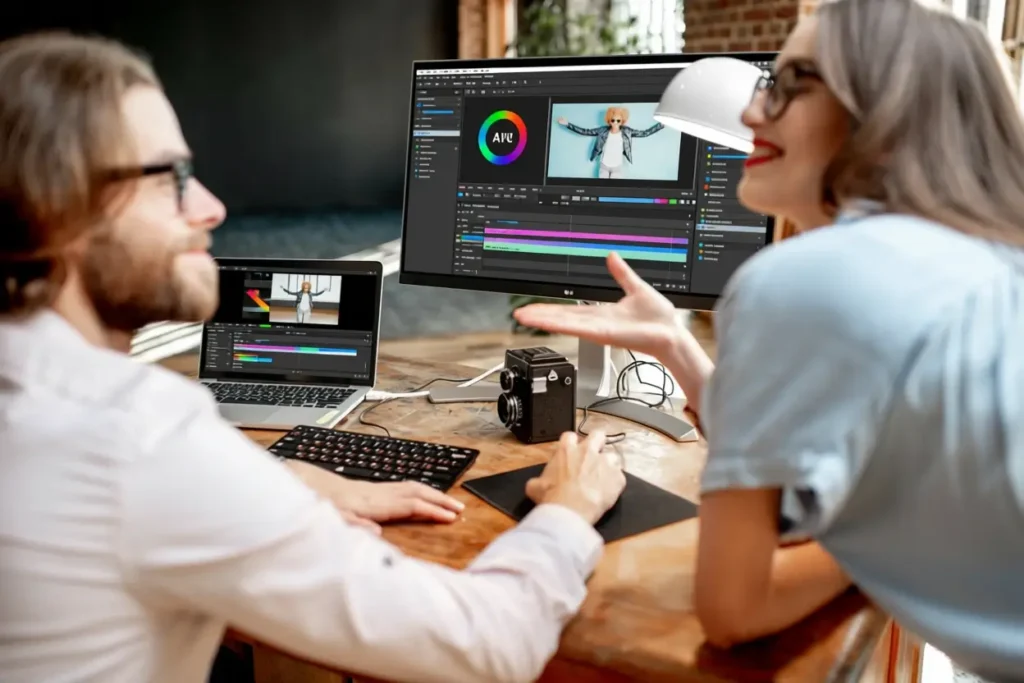Imagine taking any existing video and swapping out the on-screen character for a brand new character using nothing more than a single reference image. Imagine that new character moving, gesturing, talking, and even matching reflections and lighting so convincingly that the result looks like it was filmed that way all along. That tool exists. It is called Mocha, and it represents a major leap in practical, local-first, open source AI video editing. For Canadian creators, media companies, agencies, and tech teams, Mocha is not just a novelty. It can be a production accelerator, a creative multiplier, and a new line item in any digital content playbook.
Table of Contents
- Why Mocha matters now
- What Mocha actually does
- How Mocha compares to existing tools
- Real-world demos and what they illustrate
- Who should care in Canada
- How to run Mocha locally with ComfyUI – an in-depth walkthrough
- Preparing inputs: video, mask, and reference images
- Key performance knobs and how to tune them
- Running your first replacement – practical tips
- Troubleshooting common issues
- Ethics, copyright, and responsible use
- Production workflows and integration into Canadian media pipelines
- What this means for Canadian startups and the tech ecosystem
- Limitations and practical expectations
- Future outlook: where Mocha and similar tools are headed
- Conclusion
- What hardware do I need to run Mocha locally?
- Is Mocha free and open source?
- How does Mocha compare to WanAnimate?
- Do I need to install Triton and Torch compile to run Mocha?
- What are the best practices for reference images?
- How do I avoid artifacts around props like microphones or headphones?
- Can Mocha be used for real-time character replacement?
- What legal or ethical considerations should I be aware of?
- How much time does it take to generate a short clip?
- Where should I store models and outputs for team workflows?
- What are the next steps for teams wanting to adopt Mocha?
Why Mocha matters now
AI-driven video editing is no longer the sole province of cloud services and walled gardens. Mocha is free, open source, and engineered to run locally with ComfyUI workflows. That combination unlocks three critical advantages for Canadian enterprises and creators:
- Control and compliance – Running locally mitigates data privacy concerns and aligns with Canadian regulatory expectations, especially for industries that handle sensitive information such as broadcasting, healthcare communications, and government-facing content.
- Cost predictability – Unlike cloud rendering and proprietary subscription services, local workflows reduce long-term operational costs for volume video production, and can be optimized to work on commodity GPUs common in Canadian small studios and mid-market agencies.
- Creative freedom – The ability to swap characters, preserve lip sync, preserve subtle facial expressions, and match white balance and reflections opens up storytelling possibilities that previously required high-end VFX houses.
In short, Mocha gives creators ultimate control over character replacement with results that rival or surpass recent competitors. Its emergence should matter to anyone in Canada who commissions video content or builds platforms that rely on synthetic media.
What Mocha actually does
Mocha replaces individual characters in a video using a reference image of the new character. It is built to handle the nuances that matter in believable character swaps:
- Hand gestures and full-body motion are tracked and transferred so the new character follows the original actor’s movements.
- Lip sync and subtle facial expressions are preserved, allowing speech and micro-expressions to translate convincingly to the inserted character.
- Color, white balance, and local lighting are matched so the replacement blends into the original scene, including reflections on nearby surfaces like tabletops.
- Selective segmentation respects the rest of the frame; subtitles, background elements, and props remain unchanged when you instruct the system to only swap the subject.
These capabilities make Mocha a top-tier character transfer and lip sync tool. In side-by-side tests, Mocha often produces output with better color fidelity and more natural integration than alternatives such as WanAnimate or Kling. That makes it especially useful in productions where matching the mood of a shot – warm tungsten light, cool daylight, moving light sources – is essential.
How Mocha compares to existing tools
There are a growing number of tools that attempt to swap characters or generate synthetic performers. WanAnimate is one such example, and it remains useful for many workflows. But analysts and early adopters have reported that Mocha delivers a more consistent white balance match and better handling of uncommon or complex reference characters – for example masked characters, stylized 3D models, and intricate costume details.
Where competitors sometimes fail is in preserving fine visual details while adapting to changing scene lighting. Consider a scene where a moving bulb casts moving highlights, or where a character wears reflective clothing near other bright sources. Mocha’s model architecture and the ComfyUI workflow designed for it are specifically tuned to better retain those scene attributes while changing only the subject itself.
When seamless integration matters, white balance and reflection fidelity make the difference between “convincing” and “obvious.”
Real-world demos and what they illustrate
In practical demos, Mocha handles an impressive range of scenarios:
- A live-action subject replaced by a stylized 3D Pixar-like character, with lip sync and hand gestures preserved and a table reflection rendered correctly.
- An anime-style swap where complex costumes and small accessories create edge cases; the model gets hair and general silhouette right but may miss the finest ornamental details like sleeve trim or small headpieces.
- A masked or heavily stylized face where competitor tools struggled but Mocha retained the unique features of the reference photo with greater fidelity.
These demos show two practical truths. First, Mocha raises the baseline for character transfer quality. Second, the results still depend on reference image quality and similarity of pose, as well as on the underlying model and compute budget. Expect great results for most use cases and edge-case artifacts for highly detailed or unusual costumes unless extra care is taken in reference preparation.
Who should care in Canada
If you run a marketing team in a Toronto-based agency, a small Vancouver production studio, a Montreal post-production house, or a digital content department inside a Canadian enterprise, Mocha should be on your radar. Here are a few concrete use cases:
- Rapid prototyping: Film an actor performing multiple lines and swap in multiple target characters to test creative options without re-shoots.
- Localized content: Replace characters to target regional markets or language groups without needing fresh shoots, saving production and travel costs across Canada’s large geography.
- Branded entertainment: Insert mascots, avatars, or product demonstrations into existing footage for digital campaigns with minimal VFX overhead.
- Training and simulation: Replace actors in training videos to anonymize subjects or to create custom training scenarios for public sector clients that require privacy-preserving video materials.
For Canadian federal and provincial agencies, the ability to run everything locally is particularly attractive. It reduces data sovereignty risks and keeps sensitive footage off foreign cloud services – a material compliance win.
How to run Mocha locally with ComfyUI – an in-depth walkthrough
One of the strengths of Mocha is its compatibility with ComfyUI, an open source platform for running image and video generation workflows locally. ComfyUI supports extensibility via custom nodes and automatic offloading to CPU when GPU memory is limited. The workflow commonly used to run Mocha is the ComfyUI WAN video wrapper, which wraps the necessary steps into an easy-to-use JSON workflow.
Below is a step-by-step guide tailored to Canadian creators and IT teams who want to deploy Mocha on a workstation with a mid-range GPU, such as machines common in Toronto, Ottawa, or Calgary production houses.
Prerequisites
- ComfyUI installed. If you do not have it installed, follow the official ComfyUI installation guide for your platform. Canadian IT departments often pre-stage Python and GPU drivers on lab machines, which speeds setup.
- Python available in the embedded folder if using the Windows portable version of ComfyUI.
- Enough storage to download model artifacts. Models can be large – even quantized versions are in the gigabyte range.
- A GPU with at least 12 to 16 GB of VRAM is recommended for comfortable local runs. If you have less, automatic offloading and block-swap parameters can help, but expect longer runtimes and more tuning.
Step 1 – Install the WAN video wrapper
The WAN video wrapper integrates Mocha into ComfyUI. To install it, clone the wrapper repository into the ComfyUI Custom Nodes folder. If you are using ComfyUI Windows portable, open the ComfyUI folder, navigate to Custom Nodes, then open a Command Prompt there and run:
- git clone <repository-url>
If you already have the wrapper installed, update it with a git pull from inside the wrapper folder to ensure you have the latest nodes and fixes. Keeping the wrapper updated is vital because the wrapper contains compatibility fixes and performance improvements that directly affect Mocha runs.
Step 2 – Install dependencies
If this is a fresh installation, install the dependencies listed in the wrapper’s requirements.txt. With the Windows portable distribution, run the provided Python command from inside the ComfyUI root. This step downloads necessary Python packages and ensures the custom nodes have the libraries they require to execute.
For tech teams tasked with deploying this across multiple workstations, package the environment, or create a base image with Python and dependencies preinstalled to accelerate onboarding across a small studio floor or a university lab.
Step 3 – Load the Mocha workflow
Rather than build the entire graph manually, download the example Mocha workflow JSON from the wrapper repository and drag it onto your ComfyUI interface. This exposes the full pipeline pre-configured with nodes for input, segmentation, model inference, and decoding.
If nodes appear highlighted in red, you are missing custom nodes or have not updated the wrapper. Use the ComfyUI manager to install missing nodes, or re-run the wrapper update and restart ComfyUI.
Step 4 – Download and place the required models
Mocha requires multiple model files. The official Mocha model is large. The original release can be around 28 GB, which exceeds many consumer GPUs. Fortunately, quantized releases exist that make Mocha practical for a 16 GB GPU. One popular quantized option is the FP8 variant, which is typically around 14 GB.
From the model repository, download:
- The main Mocha model – pick a quantized version if you have limited VRAM.
- The WAN 2.1 VAE – critical for encoding and decoding video frames. Use the BF16 variant for smaller VRAM footprints and ensure you do not pick mismatched versions like WAN 2.2 if your workflow expects 2.1.
- The text encoder – pick the smaller FP8 text encoder if you are VRAM constrained.
- Optionally, LightX2V and LoRA adapters – these accelerate generation and reduce the required step count dramatically. Rank choices determine quality and VRAM trade-offs; rank 32 is a practical mid-point for most setups.
Place these models into the ComfyUI models directories under the appropriate subfolders: diffusion models, VAE, text encoders, and LOROS. After copying the files, press R in ComfyUI to refresh the model list so the UI can detect them.
Step 5 – Model selection and configuration
Open the Mocha workflow and select the corresponding models from the dropdowns in the nodes. For the main Mocha node, choose the quantized Mocha model. For the VAE node, select the WAN 2.1 VAE. For text encoding, pick the smaller FP8 variant if you are tight on memory. If you downloaded LightX2V, select that in the optional slot to dramatically speed up generation.
One practical tip for Canadian studios with heterogeneous hardware: maintain a clear naming convention for installed models. This avoids accidental selection of incompatible versions and reduces troubleshooting time when ramping up multiple artist workstations.
Preparing inputs: video, mask, and reference images
Quality input preparation leads to better outputs. The ComfyUI workflow organizes three core inputs: the source video, a segmentation mask that identifies the subject to be replaced, and the reference image for the new character.
Video input settings
The workflow includes a frame load cap parameter. This governs how many frames from your video are processed. For short test clips, a small cap speeds iteration. For full-length shots, set this to zero to load all frames. Keep in mind that processing many frames dramatically increases run time and storage usage. For initial experimentation, isolate 2-5 second segments to develop a mask and refine your reference images before committing to full-length renders.
Reference image best practices
Mocha works best with a reference image that clearly shows the character you want to insert. The project recommends a clean background for the reference image; this helps the segmentation and appearance transfer modules focus on subject features rather than background noise. Use a background removal tool like Nano Banana or any image editor to produce a transparent or plain background for higher fidelity in the final transfer.
Additionally, the workflow supports a second reference image aimed at capturing facial fidelity. Ref1 is intended for full body or mid-shot images; Ref2 is optional and optimized for a close-up face image to help improve facial detail. If you want the new character to match the original subject’s facial nuance precisely, include a high-quality face shot.
Creating and refining the segmentation mask
Segmentation is the heart of the swap. The workflow provides an interactive mask editor where you place positive and negative markers to guide the segmentation model. Green markers indicate the subject to keep, and red markers indicate areas to exclude, such as held props or microphones.
Getting a clean mask can require multiple iterations. For example, items like headphones, handheld mics, or overlapping foreground objects may confuse the model. Use markers to explicitly include or exclude these regions. For tricky hairlines, translucent elements, or motion blur, you may need to test a few marker placements to balance inclusion of the character and exclusion of undesired artifacts.
Key performance knobs and how to tune them
Mocha and the WAN video wrapper expose several settings that materially affect quality and performance. Knowing how to tune them is critical to efficient production.
Torch compile and Triton
The wrapper includes an optional Torch compile block that leverages Triton for performance optimizations. While this can accelerate runs, it also adds installation complexity and imposes a Torch version requirement (Torch 2.7 or higher). If you do not have the required Torch version or prefer to avoid Triton, simply bypass the compile node. Expect slower runs but a much simpler installation path.
Block swap and VRAM management
Mocha is VRAM heavy. The wrapper includes a block swap parameter which swaps portions of the model from GPU memory to CPU memory to stay within constrained VRAM budgets. The default swap count may be set for a 14 billion parameter model; if you encounter out-of-memory errors, increase the swap count. This helps users with 12 to 16 GB cards run larger models at the cost of some runtime overhead.
Step count and LightX2V
The number of steps is the single most sensitive parameter for quality vs speed. Without the LightX2V LoRA, a typical generation might require 20-30 steps. LightX2V reduces that dramatically to around 4-6 steps while preserving quality. When using LightX2V, keep steps low (4 to 6) and CFG at 1 for best results. If you do not have LightX2V, increase steps for quality but expect much longer rendering times.
Scheduler and CFG
Scheduler selection affects how the sampler navigates the latent space during generation. Defaults are often fine, but if you are chasing edge-case artifacts, experiment with alternate schedulers. The CFG value controls the adherence to conditioning signals; for character replacement tasks with high-fidelity conditioning, the recommended CFG is low – typically 1.
Running your first replacement – practical tips
After model selection and input preparation, perform a staged approach:
- Run a short segment with a low frame load cap and LightX2V enabled to validate the setup and mask quality quickly.
- Iterate on the mask until hairlines, props, and occlusions are resolved.
- Test with both Ref1 and optional Ref2 to compare face fidelity.
- Compare outputs with and without the concatenate step to decide whether you want side-by-side comparisons or only the final rendered subject.
For output organization, ComfyUI saves results in its output folder by default. If you prefer to only export the generated clips rather than a side-by-side comparison with the original footage, remove the concatenation node and link the decoder output directly to the final image output node. This change produces a single-file generation suitable for editing workflows or direct integration into post-production timelines.
Troubleshooting common issues
Even seasoned practitioners will run into hiccups. Here are common issues and practical fixes from field experience:
- Missing nodes or red nodes in the workflow: Update the WAN video wrapper, install missing custom nodes via ComfyUI manager, and restart ComfyUI.
- Out of memory errors: Increase block swap, use quantized model versions, or use a smaller LightX2V rank. Offload to CPU if necessary.
- Poor facial fidelity: Add a second face-focused reference image and ensure the face is high resolution and well lit.
- Artifacts around props or microphones: Rework the segmentation mask with negative markers to force exclusion.
- Installation errors related to Torch or Triton: Bypass the Torch compile node or install correct Torch versions when feasible. For many users, bypassing avoids the most painful errors.
Ethics, copyright, and responsible use
With great creative power comes responsibility. AI character replacement raises ethical and legal questions that Canadian organizations should take seriously:
- Consent: Ensure you have permission from original actors and any individuals whose likenesses appear in source footage. This is not only ethical but necessary for legal protection, especially when footage will be distributed broadly.
- Copyright: Replacing characters in copyrighted videos still involves the underlying work. Ensure you have rights to modify and distribute derivative works.
- Disclosure: For media outlets and marketing materials, be transparent when content is synthetic or altered. Misleading viewers can harm brand trust and invite regulatory scrutiny.
- Regulatory landscape: Canada is actively discussing synthetic media regulations and tools to detect manipulated content. Keep compliance teams in the loop as you prototype or deploy synthetic content at scale.
Production workflows and integration into Canadian media pipelines
Integrating Mocha into a production pipeline requires planning. For broadcasters and production houses across Canada, including those in the GTA, Montreal, and Vancouver film sectors, here are practical steps:
- Sandboxing and approval: Start with a closed pilot inside a secure network to validate model versions and creative workflows.
- Quality gates: Add visual QA steps where VFX artists inspect hairlines, reflections, and subtitles to ensure no unintended artifacts were introduced.
- Version control: Store model versions, reference images, masks, and render outputs with clear naming conventions and metadata, enabling reproducibility and audits.
- Cost estimation: Track render times and CPU/GPU usage for budgeting. Local renders move costs from recurring cloud bills to capital and operational expenses for hardware and electricity.
- Training and upskilling: Ensure your post-production team has training on ComfyUI, model management, and mask tuning. Small skills investments accelerate adoption across teams.
What this means for Canadian startups and the tech ecosystem
Mocha and local-first AI video tools represent a strategic opportunity for Canadian startups and the broader tech ecosystem. A few implications stand out:
- New productization routes: Startups can wrap Mocha workflows into SaaS or enterprise offerings with a focus on privacy-preserving deployments for regulated industries like healthcare, finance, and government communications.
- Competitive advantage for agencies: Agencies that adopt local AI pipelines can iterate faster on creative treatments, repackage existing content for multiple audiences, and offer novel branded experiences.
- Academic and research collaboration: Universities and research labs in Canada can experiment with model improvements, especially in areas like domain adaptation for Canadian lighting conditions, diverse facial features, and multilingual lip sync.
- Jobs and reskilling: Demand will grow for production engineers, AI pipeline administrators, and creative technologists who can bridge machine learning models and video production workflows.
Limitations and practical expectations
Despite its strengths, Mocha is not a silver bullet. Other than the computational demands and occasional artifacting, there are realistic limits:
- Fine accessory details and extremely ornate costumes may not transfer perfectly on the first pass; supplemental VFX work or retouching may be necessary.
- Large batch processing across many long-form videos still requires significant hardware investment or a hybrid cloud/local strategy.
- Real-time or near-real-time replacement is currently beyond typical consumer setups; Mocha is designed for production workflows where render time is acceptable in exchange for higher visual fidelity.
Future outlook: where Mocha and similar tools are headed
Looking forward, expect continued improvements along several axes:
- Model efficiency: Better quantization and architecture improvements will reduce VRAM requirements and increase accessibility for small studios and individual creators.
- Integration: Workflow plugins for popular NLEs and cloud-edge hybrid services will make Mocha-style replacements routine parts of edit suites.
- Regulation and detection: As synthetic media proliferates, regulatory frameworks and automated detection tools will co-evolve, requiring responsible deployment practices and transparent labeling.
- Creative innovation: Expect new use cases – interactive advertising, personalized marketing, education, and immersive experiences – to increasingly leverage this technology.
For Canadian stakeholders, staying informed and conducting pilots will be the key to advantage. Those who master model management, data governance, and creative iteration will be well positioned to deliver compelling content while mitigating compliance risk.
Conclusion
Mocha is a step change in open-source AI video editing. It brings a rare combination of fidelity, local-first operation, and practical workflows through ComfyUI. For Canadian creators, agencies, and businesses, it is an opportunity to accelerate production, protect data, and experiment with new storytelling formats. With quantified models, LightX2V acceleration, and careful mask preparation, Mocha enables believable character swaps that keep the rest of the scene intact, preserving subtitles, props, and lighting cues.
Adoption will be driven by a balance of hardware investment, workflow design, and ethical guardrails. The tool is not a magic wand, but it does materially reduce the barriers to high-quality synthetic character editing and unlocks creative workflows that were previously expensive or inaccessible. Whether you are in Toronto building a new marketing production pipeline, a Montreal post house prototyping branded content, or a Vancouver startup productizing creative AI, Mocha is worth testing.
Is your team ready to experiment? Start small, prototype fast, and scale responsibly. The future of video is not just about generating footage; it is about augmenting real production pipelines with AI that respects both creative intent and legal, ethical obligations.
What hardware do I need to run Mocha locally?
A GPU with 12 to 16 GB of VRAM is recommended for comfortable local runs. For best results, use a 16 GB card or larger. If you have less VRAM, use quantized model versions, enable block swap to offload memory to CPU, and consider using lower-rank LightX2V adapters to reduce memory pressure. Expect longer runtimes when offloading to CPU.
Is Mocha free and open source?
Yes. Mocha and many of the supporting components are open source. You can download the models and use the ComfyUI WAN video wrapper to run Mocha locally. Some models are large and may have licensing terms on the model weights themselves; always review the license in the source repository.
How does Mocha compare to WanAnimate?
Mocha generally produces better white balance and reflection matching in challenging lighting conditions and handles uncommon or stylized reference characters more effectively. WanAnimate remains a useful tool, but Mocha’s output often looks more seamlessly integrated into the original scene. Specific results depend on reference quality, masking fidelity, and model versions.
Do I need to install Triton and Torch compile to run Mocha?
No. The Torch compile node is optional. It can improve runtime performance if you have Triton and a compatible Torch version, but it complicates installation. If you do not have Torch 2.7 or Triton, bypass the compile node and run Mocha without it. Expect slower renders but fewer installation headaches.
What are the best practices for reference images?
Use a clean background or remove the background before uploading. For best facial fidelity, provide a second face-focused reference image. Make sure the reference images are high resolution and capture the character from angles similar to the target footage. This reduces artifacts and improves the accuracy of feature transfer.
How do I avoid artifacts around props like microphones or headphones?
Refine the segmentation mask by placing negative markers on the props to exclude them from the subject area. Use several iterations and test short clips to confirm the mask behaves correctly in motion. If artifacts persist, adjust the mask and retune the segmentation until the prop is properly excluded.
Can Mocha be used for real-time character replacement?
Not typically. Mocha is designed for production workflows and is not optimized for real-time replacement on standard consumer hardware. Real-time or near-real-time replacements would need a dedicated, highly optimized pipeline and significant compute resources, often beyond what is practical for local workstations.
What legal or ethical considerations should I be aware of?
Obtain consent from people whose likenesses are used, ensure you have rights to modify and distribute source footage, and disclose when content has been materially altered or synthesized. Keep compliance and legal teams involved for commercial or widely distributed content, as regulations around synthetic media are evolving in Canada and internationally.
How much time does it take to generate a short clip?
Generation time depends on VRAM, model versions, step count, and whether LightX2V is used. With LightX2V and a 16 GB GPU, a short 2-5 second clip can be generated in a fraction of the time required without acceleration. Without LightX2V expect many times longer generation times. Use short segments to iterate quickly and increase scale once parameters are validated.
Where should I store models and outputs for team workflows?
Store models in versioned directories under your ComfyUI models folder with clear naming conventions. Keep outputs organized with metadata indicating model versions, reference images used, mask versions, and step counts. For team workflows, use a shared NAS or version-controlled storage that integrates with your production management system to ensure reproducibility and auditing.
What are the next steps for teams wanting to adopt Mocha?
Start with a pilot on a single workstation to evaluate model versions and masks. Document the configuration, model versions, and best practices. Build a QA process for visual inspection and compliance checks, and plan for hardware scaling if you intend to deploy at production scale. Provide training for production artists and IT staff on ComfyUI and model management.