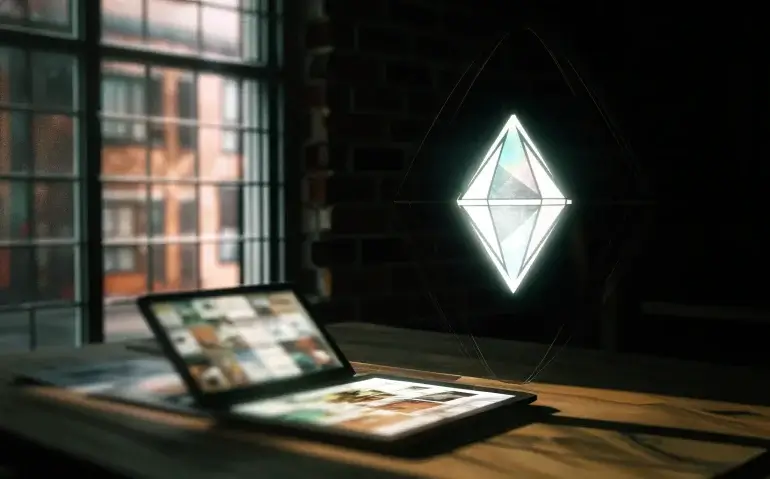This article I’ll walk you through the three headline changes Google just pushed to Gemini: a powerful new ImageGen model (with a high-resolution 2K option), a built-in storybook creator that will change the way we tell and sell stories, and a sprawling collection of free experimental AI apps in Google Labs that you can start using today. I’ll show you how to get results fast, how I prompt these tools (including a reproducible trick I use with Gemini), the practical use cases I’m most excited about, and how to get started so you can take advantage of these updates immediately.
Primary keywords: Google Gemini, ImageGen 4 Ultra, ImageGen 4 Fast, AI apps, storybook feature, Google Labs, AI Automation School.
Table of Contents
- 🔍 What’s new in Google Gemini’s Image Generation?
- 🧠 How to prompt ImageGen like a pro (my prompt template trick)
- ⚖️ Real comparison: ImageGen 4 Ultra vs an alternative model
- 📚 Gemini Storybook: storytelling reimagined
- 🧪 Google Labs: dozens of free experimental AI apps you can use today
- 🚀 How to start using these tools today (practical checklist)
- ⚠️ Why this matters: AI’s impact on jobs and how to respond
- 🔗 Resources, links, and recommended next steps
- ❓ Frequently Asked Questions (FAQ)
- 📣 Conclusion — What I want you to do next
🔍 What’s new in Google Gemini’s Image Generation?
Google has expanded ImageGen with two important additions: ImageGen 4 Ultra and ImageGen 4 Fast, plus an option to output images at up to 2K resolution. These changes represent a meaningful improvement in both image quality and workflow flexibility.
Here’s what each model is built for:
- ImageGen 4 Ultra — The premium option. Prioritize this when you need the absolute best detail, realism, color fidelity, and composition. It’s ideal for professional visuals, cover art, and anything that needs to look like “real photography.”
- ImageGen 4 Fast — Built for speed. Use this when you need many iterations quickly or are prototyping concepts. It sacrifices some of the fine-grain polish of Ultra in exchange for faster generation times.
New interface controls let you choose:
- The model (ImageGen 4 Ultra / ImageGen 4 Fast / older models)
- Number of results to generate
- Aspect ratio (1:1, 16:9, portrait, etc.)
- Output resolution (1K or the new 2K option)
Why the 2K option matters: many AI image tools previously capped at 1K or 1024px widths, which limits usage in high-quality prints, detailed concept boards, or premium social posts. A 2K output gives you higher fidelity for cropping, retouching, and final delivery without having to upscale or re-render externally.
🧠 How to prompt ImageGen like a pro (my prompt template trick)
One of the most powerful workflow tips I showed is a simple but effective trick: use the prompt template that Google provides in the ImageGen UI as a starting point, screenshot it, upload that screenshot to Gemini, and ask Gemini to generate a polished prompt for you based on that format.
Why this is smart:
- It automates the tedious formatting work—context, role, approach, and response format—so the model understands how to craft the image.
- You get a tailored prompt that matches Google’s suggested structure, which often yields better results from ImageGen.
- It’s repeatable—use it across subjects and styles to maintain consistency.
Step-by-step walkthrough (reproducible):
- Create a Google account (if you don’t have one) and go to ai.studio.google.com.
- Click Generate media → ImageGen.
- Take a screenshot of the prompt template that appears on the right side of the UI (the one that gives context, approach, response format, and instructions).
- Open Gemini (chat.google.com or the Gemini interface), attach the screenshot, and type: “Please create me a prompt using the format attached in the image to get this to create a photo of [your subject].”
- Gemini will return a properly formatted, richly detailed prompt. Copy it.
- Back in AI Studio → ImageGen, select ImageGen 4 Ultra (or Fast if you prefer speed), choose aspect ratio and 2K resolution, paste the prompt, and click Run.
Example case: I used that exact workflow to ask for a photorealistic set of images of Yellowstone National Park from four compass directions (North, South, East, West). The prompt Gemini generated was detailed enough to instruct ImageGen to produce consistent viewpoints and labels, and the results were very close to real photos—especially using ImageGen 4 Ultra at 2K.
⚖️ Real comparison: ImageGen 4 Ultra vs an alternative model
To test the update, I compared ImageGen 4 Ultra to another image-generation path. The Ultra renders looked highly realistic, with correct color balance and natural lighting. The other model I ran the same prompt through produced images that were similar conceptually but had unnatural tints and exaggerated sun effects that aren’t representative of how Yellowstone usually looks.
Key takeaways from that comparison:
- Ultra wins on realism: Colors, lighting, and compositional cues were far more natural.
- Fast wins on iteration speed: If you need dozen variants in minutes, Fast will feel much better.
- Prompt format matters: Using consistent structure and instructing the model with labeling (e.g., “north/south/east/west”) produced more coherent multi-image sets.
Practical recommendation: use ImageGen 4 Fast to explore concepts and ImageGen 4 Ultra to finalize and export the best candidates for publishing or printing.
📚 Gemini Storybook: storytelling reimagined
One of the most exciting releases is the new storybook feature built into Gemini. It’s particularly simple to use: begin your prompt with “Please create a storybook”, then describe the theme, audience, tone, and any visual or educational goals. Gemini will generate a flip-through storybook UI with images, text, and audio narration options.
What this enables:
- Quick creation of children’s books—full layouts and illustrations ready to print or publish online.
- Educational modules—lesson-driven storyboards or onboarding manuals for training that are visually consistent and interactive.
- Short-form marketing content—create vertical story sequences ideal for TikTok or Instagram that can be read aloud and shared.
Features to highlight in the storybook UI:
- Flip-through navigation (like a comic or picture book).
- Audio narration with pitch controls (higher or lower voice settings).
- Options to print, share, and export.
- Attribution and author metadata (Gemini can attach “created by” labels so you can claim work you generate).
Examples I tried: a story about “a little lamb who doesn’t want to go to school” (cute, child-friendly narrative) and a futuristic short based on a pair of shorts traveling through dimensions (a promotional idea I used to test merchandising integration). Both outputs produced cohesive artwork, readable text, and a shareable package that could be sold or distributed educationally.
Monetization and usage ideas:
- Create micro-storybooks for social platforms and sell them as digital downloads.
- Build onboarding storybooks for product training that reduce the need for live training sessions.
- Produce educational content for teachers: custom lesson books and read-aloud materials.
🧪 Google Labs: dozens of free experimental AI apps you can use today
Google Labs (labs.google.com) is now a playground full of free AI-powered experiments. These aren’t just demos—they’re working tools you can try. Here are some of the highlights I found most useful and why:
- Moving Archives — Archival photographs (e.g., Harley Davidson Museum) brought to life using VO and Gemini integration. Great for museums, historians, and digital exhibitions.
- DAPA (Try-On Tool) — Upload photos of yourself and clothes and see how clothing items look on you. Mobile-first workflow; very useful for e-commerce and personal styling.
- Portraits — Personalized AI coaches and knowledge experts. A way to create an AI-powered “version” of a person that can coach, instruct, or teach.
- Flow — An AI filmmaking toolkit that helps create cinematic clips, scenes, and consistent visual stories using Google’s models (including VO3). Perfect for ad creation and short films.
- Project Mariner — A research prototype for human-agent interaction starting with browser integration. Think of it as an experimental AI browser assistant and Chrome extension.
- Opal — Build, edit, and share AI apps using natural language. I used Opal to make an AI that automatically analyzes YouTube videos when you paste the link. No heavy code required.
- Wisk, VideoFX, ImageFX, Ask Photos, TextFX, Gen AI Chrome — Quick creative and productivity tools for content teams.
- Sparkify — Short videos created using Gemini and Video innovations. Fast idea-to-video pipeline for social creators.
- Synth ID Detector — Upload an image, audio, or video and see if it was created by Google AI—useful for provenance and verification.
- Food Mood — A playful fusion recipe generator for creative meal ideas.
- Create custom AI-generated chess sets, Talking Tours, Learn What You See — Niche but creative experiments that show how broad Google’s experimentation is.
Many of these tools are geared toward creators, businesses, and developers. If you’re a developer, Labs also points you to tools like Firebase for building full-stack AI apps and integrations with the broader Google Cloud ecosystem.
🚀 How to start using these tools today (practical checklist)
If you’re ready to experiment and deploy, here’s a practical start-to-finish checklist so you don’t get overwhelmed:
- Create or use an existing Google account.
- Visit ai.studio.google.com to access ImageGen: choose model, aspect ratio, and 2K output settings.
- Visit labs.google.com and sign in to try apps like DAPA, Flow, Portraits, and Opal.
- Use the screenshot-and-upload prompt template trick to have Gemini produce better prompts for ImageGen.
- For storybooks, start prompts with “Please create a storybook” and specify the audience, tone, and visual style.
- For apps and prototypes, use Opal (natural language app builder) or Firebase for production-grade deployments.
- Use Synth ID Detector to verify whether content might have been generated by Google AI.
- Always include human review for final outputs, especially when using images or content commercially.
Practical tips for better outputs:
- Be explicit about style, lighting, mood, and lens type (e.g., “photorealistic, golden hour, wide-angle, 35mm”).
- Use multi-step prompting—start with a concept, iterate with “make it more realistic,” then request alt versions.
- Use the number-of-results knob to generate several variations and pick the best one instead of re-running with slight edits.
- Be mindful of ethics and copyright. If you’re using styles based on living artists, check licensing and permissions.
⚠️ Why this matters: AI’s impact on jobs and how to respond
The pace of innovation is fast. As I pointed out in the video, Goldman Sachs recently published a report estimating that AI could impact over 300 million jobs in the next twelve months. That’s a striking headline and a strong signal that the tools we’re discussing aren’t just for hobbyists—they’re reshaping workflows at scale.
“In the next twelve months, AI is gonna replace over three hundred million jobs.” — Goldman Sachs (paraphrased)
How to respond:
- Adapt: Learn the tools now. The sooner you can integrate AI into your workflow, the more likely you are to be the one using AI to augment or replace manual tasks.
- Automate: Identify repetitive tasks in your role and explore how ImageGen, Flow, Opal, or Opal-built agents can automate them.
- Upskill: Take targeted courses—learn prompt engineering, AI agent design, and how to use developer tools like Firebase and Opal for app-building.
- Creative leverage: Use AI to create new products and services—storybooks, generative art packs, tailored e-commerce try-on experiences, and video ads.
If you’re thinking long-term, start building “AI fluency” now. I’ve created AI Automation School to help people automate work processes, build no-code AI agents, and monetize AI skills—if that’s something you want to explore, there’s a program link (see resources below).
🔗 Resources, links, and recommended next steps
Below are the essential URLs and a short guide for how to incorporate them into your learning and production flow. Paste these into your browser and try them out:
- AI Studio (ImageGen): ai.studio.google.com — Start with ImageGen and try Ultra and Fast models.
- Google Labs: labs.google.com — Browse all experimental apps and prototypes.
- AI Automation School: https://www.skool.com/ai-automation-school/about — If you want structured training on automating work and monetizing AI.
- My YouTube channel: Rob The AI Guy — great for daily updates and walkthroughs on new tools.
Suggested multimedia to include in your own articles or posts:
- Before/after image sets comparing ImageGen 4 Ultra with other models (captioned and full-size).
- Short screen-capture videos showing the screenshot prompt trick and the flip-through storybook UI.
- Infographics summarizing when to use Ultra vs Fast, and a flowchart for “idea → prototype → final”.
Alt text recommendations for images (SEO & accessibility):
- “ImageGen-4-Ultra-photorealistic-Yellowstone-north-2k”
- “Gemini-storybook-flip-through-childrens-book-lamb-school”
- “Google-Labs-DAPA-virtual-try-on-demonstration”
❓ Frequently Asked Questions (FAQ)
How do I access ImageGen 4 Ultra and ImageGen 4 Fast?
Go to ai.studio.google.com, click Generate Media → ImageGen. In the model selector you’ll see the available ImageGen versions. Choose 4 Ultra for best-quality renders or 4 Fast for quicker iterations. Set aspect ratio and choose the 2K output if you need higher resolution.
What’s the best way to get consistent multi-image sets (e.g., four directions of a location)?
Use a structured prompt that clearly labels each required view (e.g., “North view: …”, “South view: …”). The screenshot-template trick I recommend helps because it gives the model a consistent response format to follow. You can also ask Gemini to write a single prompt that returns multiple labeled images when possible, and select a higher number of results so you can choose consistent outputs.
Is the storybook feature suitable for commercial use?
Yes—Gemini’s storybook feature can be used to create commercial materials, but always check the licensing of any assets, third-party references, or trademarked subjects included in the final output. Use human review and, if necessary, consult a legal advisor for larger commercial projects.
Do I need to be a developer to use these Google Labs apps?
No. Many Labs tools are consumer-facing and require no code (DAPA, Sparkify, ImageFX). For developer-grade integrations and production apps, tools like Firebase and Opal are your next step, and they are designed to be easier to use than traditional full-stack setups.
How should creators approach ethics and authenticity with AI-generated content?
Transparency is key. Clearly label generative content when relevant, especially in journalism, historical interpretation, or contexts where authenticity matters. Use tools like Google’s Synth ID Detector to verify AI origins, and avoid passing off AI-generated works as unassisted human creations where that would be misleading.
Will AI replace my job?
AI will reshape roles. Some tasks will be automated, but new roles will arise that require AI-literate operators, prompt engineers, AI product managers, and curators. Your best defense is to develop practical AI skills that augment your expertise.
Google Gemini’s latest updates—ImageGen 4 Ultra/Fast with 2K outputs, the storybook creator, and dozens of free Labs experiments—are not incremental. They’re meaningful additions that make it easier for creators, marketers, educators, and developers to prototype and ship AI-driven experiences faster than ever.
Here’s a suggested action plan:
- Spend one hour this week in ai.studio.google.com and labs.google.com exploring ImageGen and two Labs apps that interest you.
- Use the screenshot prompt-template trick to create one high-quality image (ImageGen 4 Ultra at 2K) and one fast prototype (ImageGen 4 Fast).
- Create a short storybook (use “Please create a storybook…” prompt) and test the audio narration feature.
- If you want to go deeper, consider structured training—AI Automation School covers automation workflows, building agents without code, and how to monetize AI skills.
If you found this article helpful, try the tools, experiment, and share what you create. I’m constantly testing new workflows and posting tutorials—if you want to stay current, check my resources above and keep iterating. The AI landscape is moving fast; taking small, consistent steps now will put you ahead of the curve.