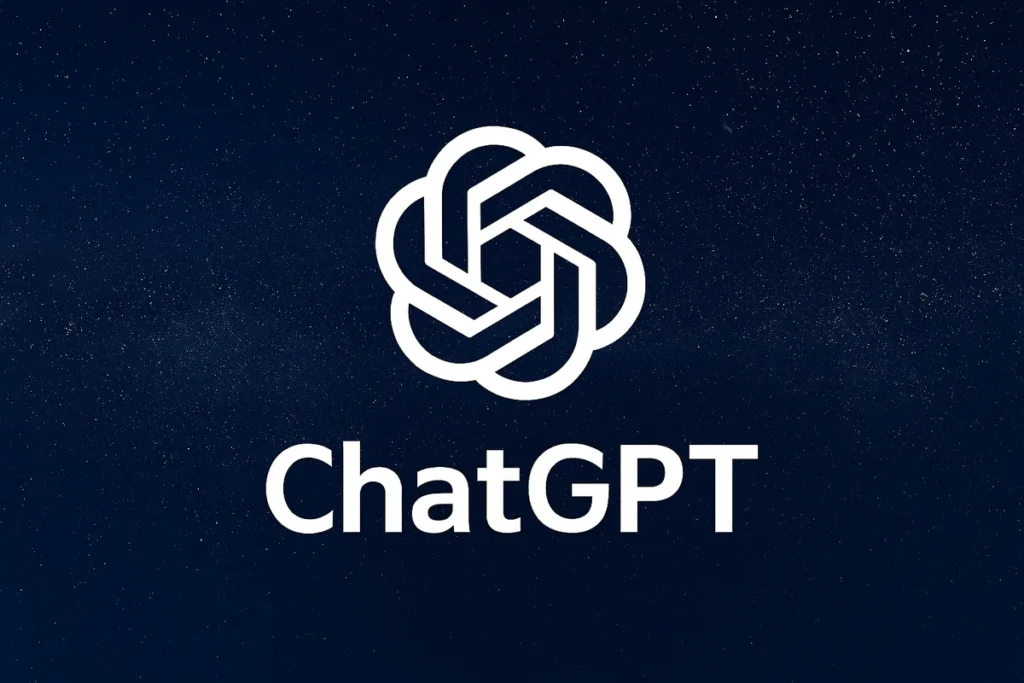ChatGPT just rolled out a suite of quietly powerful updates that change how you build, share, and automate work with AI. These are not small UX tweaks. They unlock real productivity gains: sharing entire projects, fine-grained memory management, new connectors to the apps you already use, a storyboard for Sora that enables long-form video generation, and a full AI browser called Atlas with agent mode that can act on your behalf. In this guide I walk you through each update, show practical examples, highlight privacy considerations, and lay out concrete workflows so you can start using these features today.
Table of Contents
- Quick overview: what changed and why it matters
- 1. Share Projects: hand off your entire ChatGPT workflow in one click
- 2. Memory management: search, sort, auto-manage, and bulk delete
- 3. Expanded apps and connectors: integrate the tools you use
- 4. Sora Storyboard: build multi-scene AI video with control
- 5. Atlas: ChatGPT’s new AI browser and agent mode
- Practical workflows and use cases you can start using today
- Privacy and governance: what to watch for
- Tips and best practices for success
- SEO, metadata, and content notes for publishing
- Common objections and answers
- FAQ
- Conclusion and next steps
Quick overview: what changed and why it matters
- Share Projects — Export and share project templates so teammates can immediately use the same prompts, instructions, and knowledge base you built.
- Memory Management — Searchable memories, sorting, one-click clear, and automatic memory cleanup to keep ChatGPT relevant and private.
- Apps and Connectors — New integrations like Aha, ClickUp, GitLab Issues, Help Scout and more; browse apps and add sources directly into chats.
- Sora Storyboard — Create multi-scene storyboards that generate longer, structured videos with scene-level control.
- Atlas — ChatGPT AI Browser — An AI-powered browser with agent mode that can act in tabs, rewrite content in-place, transcribe, and automate web tasks using logged-in accounts or a logged-out privacy mode.
These are practical changes, not experimental fluff. Each one addresses a real bottleneck I see people hit when using ChatGPT for content, customer support, dev workflows, or automation. Below I unpack each feature, show how to use it, and suggest specific use cases.
1. Share Projects: hand off your entire ChatGPT workflow in one click
Historically, reproducing someone else’s ChatGPT setup required duplicating several moving pieces: the prompt, custom instructions, attached files, and the learning curve of how that person actually interacts with ChatGPT over time. Now there is a much better option: share an entire project.
How it works
- Open your Projects in ChatGPT and select the project you want to share.
- Click the Share button and change invite access to Anyone with the link, or invite specific people by email.
- The recipient opens the link and gets the project with prompts, custom instructions, and any attached files included.
Why this is so useful
- Instant onboarding for teammates: hand off content templates like YouTube script generators, marketing brief templates, customer reply playbooks, and more.
- Consistency across teams: everyone uses the same instructions and knowledge base so output is cohesive and follows your voice and standards.
- Saves time: no more copy-paste errors or rebuilding prompt chains from scratch.
Privacy note
Be careful. When you share a project you are transferring the project content to that person. That includes files and instructions that may contain personal or proprietary information. ChatGPT does not transfer your Memories when you share a project. Memories remain private to your account. Still, audit what is in the project before sharing.
2. Memory management: search, sort, auto-manage, and bulk delete
ChatGPT memories just got a real upgrade. Instead of a static list you had to scroll through, you can now manage memory like a lightweight database: search through entries, sort by newest or oldest, and enable automated memory housekeeping.
Practical features
- Search memories with keywords so you can find specific facts ChatGPT learned about you, your company, or a project.
- Sort memories from newest to oldest or vice versa.
- Enable automatic memory management so ChatGPT prunes or removes items over time based on rules.
- Delete all memories in one shot if you want a clean slate.
- View a history timeline that shows when memories were saved and how they were used.
Real-world example
I noticed ChatGPT thought I owned a 2022 Porsche 911 S because earlier conversations saved that fact. I sold the car and got a new vehicle, so I used the memory manager to search for Porsche and removed that memory. That simple action makes future responses accurate—no more being asked questions about a car I no longer own or having irrelevant personalization injected into outputs.
Why this matters
- Accuracy: clean memory means more relevant and correct answers over time.
- Privacy control: you can remove sensitive information quickly.
- Better cross-product experience: if you enable memories for other tools like Atlas, those tools will use the cleaned, accurate version of your memory.
3. Expanded apps and connectors: integrate the tools you use
Connectors let ChatGPT access content, data, and actions from external systems. The connector list has been expanded with business-grade tools that immediately increase ChatGPT’s usefulness inside workflows.
New connectors to highlight
- Aha
- ClickUp
- GitLab Issues
- Help Scout
- Teamwork
- Zoho Desk
How to enable connectors
- Go to Settings -> Apps and Connectors in ChatGPT.
- Find the service you use and click connect. Follow the authentication flow to grant access.
- Once enabled, you can bring in sources from these tools directly into a chat or use them inside a project.
What this unlocks
- Create AI-generated release notes from GitLab issues aggregated into a single chat.
- Respond to Help Scout tickets with a standardized, AI-drafted reply that includes data pulled from the ticket.
- Sync ClickUp tasks into a ChatGPT workflow to produce prioritized task lists or update task descriptions automatically.
Browse apps and source selection
When you open a new chat and type add or click on the sources icon, you can add relevant sources from your connected apps to the chat context. This means ChatGPT can reference the exact doc, ticket, or record you want without you copy-pasting content manually. That tightens up accuracy and saves time.
4. Sora Storyboard: build multi-scene AI video with control
If you use Sora for video generation, the new storyboard feature is a game-changer. Storyboard lets you define multiple scenes, control duration and pacing per scene, and upload reference assets to produce longer, coherent videos.
How the storyboard works
- Open Sora and click Storyboard.
- Create scene entries: describe what happens in each scene, who is present, where it takes place, and what the action or emotion should be.
- Set duration and orientation for each scene. Choose the model (Sora2 or Sora2 Pro) and add reference images if needed.
- Click Create and let Sora generate the scenes and stitch them into a single video.
Example scenario
To test the storyboard I created a short story broken into scenes: an egg hatches, a baby chicken realizes a thunderstorm is coming, the chicken finds shelter, then discovers the shelter is infested with ants. I set custom durations for each scene and let the system render a short video. The results were surprisingly coherent—dialogue and scene transitions made sense, though I adjusted pacing for a more natural rhythm.
Why this matters for creators and marketers
- Long-form content generation becomes manageable: storyboard scenes let you plan sequences like chapters in a short film, tutorial, or narrative ad.
- Fine-grained control: instead of a single prompt that tries to describe an entire video, break it down scene by scene for better results.
- Iteration is simpler: tweak scene lengths or text and regenerate only the affected parts instead of starting over.
5. Atlas: ChatGPT’s new AI browser and agent mode
This is the biggest step toward AI that can operate inside your browser to actually perform tasks. Atlas is not just a browser with ChatGPT in a tab. It is an integrated environment that brings bookmarks, downloads, extensions, passwords, and agent capabilities together—and it uses your ChatGPT memory (if enabled) to personalize things.
Key Atlas features
- Import settings from Chrome so your bookmarks, history, and passwords carry over.
- Full browser settings: manage downloads, extensions, payment methods, and more inside Atlas.
- Highlight-to-edit: select text on any webpage and a ChatGPT overlay appears that can rewrite or enhance content in situ.
- Transcription and content recommendations: transcribe videos and get suggested next videos or resources based on the page content.
- Agent mode: instruct Atlas to do complex, multi-step tasks in your browser using either logged-in accounts or a privacy-minded logged-out mode.
Highlight-to-edit example
Say you have an email draft open in your browser. Highlight a paragraph and choose the ChatGPT option that appears. Tell it to make the email longer and more professional. ChatGPT rewrites the text, you can request further edits, and then hit Update to paste the revised content back into your email. That workflow alone is a massive time saver for anyone who writes emails, proposals, or social posts all day.
Agent mode explained
Agent mode is revolutionary because it turns passive assistance into active execution. You give a high-level instruction like “research this company’s pricing and draft a comparison table” and Atlas will:
- Open tabs, navigate pages, log into services if you choose the logged-in mode, gather information, and return a structured output.
- Use the logged-out mode if you want to keep your credentials private. It will operate without logging in to accounts.
Two agent modes
- Logged in: allows Atlas to act using accounts already logged into your browser. Great for automating tasks that require access to private dashboards or account-specific data.
- Logged out: for privacy-conscious workflows. The agent works without accessing your session cookies or saved logins.
Productivity and risk
Agents can dramatically increase productivity, but they also raise questions about accuracy and control. Always review agent outputs and set strict instructions around actions you do not want the agent to take, like sending emails or modifying production data without approval.
Practical workflows and use cases you can start using today
Below are ready-to-run workflows you can implement immediately using the new features. I include templates and steps to help you get started quickly.
Workflow 1: Share a content production project with your team
- Create a ChatGPT project for your YouTube scripts, including a prompt template, a short style guide in the project instructions, and a knowledge base file with recurring facts (brand voice, product specs, recurring links).
- Test the project until you have a repeatable output that produces 10 to 12 minute scripts with the tone you expect.
- Click Share and either invite your content team via email or generate a share link.
- Train the team on the minimal changes they can make for episode-specific details while keeping the main structure intact.
Workflow 2: Clean memory and keep personalization accurate
- Open Memory settings and click Manage.
- Search for old, irrelevant, or sensitive items (for example a car model you no longer own or a previous employer).
- Delete or edit those memory entries and enable auto-cleanup rules if you want periodic pruning.
- Check the history panel to confirm when entries were saved and how ChatGPT used them.
Workflow 3: Use Atlas agent to prepare a competitive pricing report
- Open Atlas and enable agent mode in logged-in or logged-out mode depending on the accounts you need to access.
- Provide the agent with a set of URLs or a high-level instruction: “Find pricing pages for X, Y, and Z competitors, extract list prices, feature differences, and create a comparison table.”
- Let the agent open tabs, capture pricing, and compile a CSV or table you can copy into a doc.
- Review the table for accuracy and enrichment, then ask the agent to produce a short executive summary.
Workflow 4: Generate a short multi-scene brand story in Sora
- Open Sora -> Storyboard.
- Write 4-6 scene descriptions, each with who is present, the action, and the emotional beat. Set durations for each scene to match your target total length.
- Upload a few brand images or style references.
- Choose the Sora2 Pro model for higher-quality renders if available and click Create.
- Iterate on pace and text after the initial render until the story hits the right rhythm.
Privacy and governance: what to watch for
All these updates make ChatGPT more powerful in the flow of work, but they also require attention to governance.
- When sharing projects, scrub or avoid including sensitive files or confidential instructions.
- Memory syncing with Atlas means anything in memory could influence browser-based agents. Decide what should and should not be saved.
- Agents acting with logged-in accounts can access private data. Limit agent permissions and review actions they take.
- Keep an audit trail of agent tasks that modify or publish content. Human review should remain part of any automation loop.
Tips and best practices for success
- Start small. Use agent mode for research tasks first before granting permission to perform actions like sending emails or publishing content.
- Document shared projects. A short README inside the project helps teammates understand expected inputs and outputs.
- Use memory sparingly for potentially sensitive facts. Prefer project knowledge bases for business-critical data that you want to share selectively.
- When connecting third-party apps, follow your company security policy and use service accounts or scoped tokens where possible.
- Iterate on Sora storyboard pacing. Scene-level duration is where you get the most control over perceived rhythm.
SEO, metadata, and content notes for publishing
Suggested meta description: ChatGPT quietly launched powerful updates: share projects, manage memories, new connectors, Sora storyboard, and Atlas AI browser with agent mode for automation. (150 characters)
Suggested tags and categories: ChatGPT updates, AI automation, Sora storyboard, Atlas browser, memory management, ChatGPT connectors, AI productivity, Rob The AI Guy.
Suggested internal links to add on your site
- How to build AI agents without code
- Best ChatGPT prompt templates for content teams
- Sora vs other AI video tools: which to choose
Suggested external authoritative links to include
- An article or documentation page for ChatGPT memory controls from OpenAI
- Sora or the tool’s official documentation page for storyboard features
- Security best practices for AI and third-party connectors from a reputable security blog
Multimedia suggestions
- Include screenshots of the Projects share dialog, Memory manager, Sora storyboard UI, and Atlas agent overlay.
- Create a short screencast showing the agent mode running a simple task like rewriting an email and pasting it back into Gmail.
- For images, use descriptive alt text such as “ChatGPT Projects share dialog” and “Sora storyboard scene editor screenshot”.
Common objections and answers
Some readers will ask if these changes are safe or just more complexity. The short answer is both: these updates add powerful capabilities, but they also require governance. If you treat them like any other automation tool—start small, monitor outputs, and train teammates—you will see large efficiency gains without unnecessary risk.
FAQ
Can I share projects with people who do not have a ChatGPT account?
You can share projects via a link or by inviting people by email. Recipients will need a ChatGPT account to access and use the shared project. If they do not have an account, they will be prompted to sign up or log in when they open the link. The shared project includes prompts, attached files, and instructions but does not include your personal memories.
Will sharing a project give someone access to my ChatGPT memory?
No. Sharing a project transfers the project contents—such as instructions, templates, and files—but it does not transfer your ChatGPT memories. Memories remain private to your account and are not included in a shared project export. Still, review the content inside a project before sharing to avoid exposing sensitive files or instructions.
How do I delete incorrect or outdated memories?
Open Settings, go to Personalization or Memory, and choose Manage. Use the search box to find the memory entries you want to remove, select them, and delete. You can also sort memories by newest or oldest to find entries quickly and use the bulk Delete All option if you want to clear everything. Consider enabling automatic memory management to prune irrelevant items over time.
What new connectors are available and how do I enable them?
New connectors include Aha, ClickUp, GitLab Issues, Help Scout, Teamwork, and Zoho Desk. To enable a connector, go to Settings -> Apps and Connectors, find the service you want to add, and follow the authentication flow. Once connected, you can pull content from those services into chats and projects and use them as sources for ChatGPT to reference.
What is Sora storyboard and when should I use it?
Sora storyboard is a multi-scene editor that lets you define a sequence of scenes with scene-level descriptions, durations, orientations, and reference assets. Use it when you want to create longer, structured videos or narrations where pacing and scene transitions matter. It is especially useful for short films, tutorials, animated explainers, and social media stories that require clear scene segmentation.
What is Atlas and what can agent mode do?
Atlas is ChatGPT’s AI-powered browser that integrates bookmarks, history, passwords, and a ChatGPT assistant directly into the browsing experience. Agent mode allows the AI to perform multi-step tasks in your browser, such as researching, extracting data, and creating reports. Agent mode can run in logged-in mode—acting through accounts you have logged in—or logged-out mode, which keeps credentials private while still performing web-based tasks.
Is agent mode safe to use with my logged-in accounts?
Agent mode can be used safely, but you should treat it like any automation that has access to sensitive accounts. Limit its scope, review its actions, and avoid granting permissions for actions you are not comfortable automating. For sensitive tasks, use logged-out mode or create service accounts with restricted permissions. Maintain audit logs of agent actions for governance and compliance.
How can these updates improve my team’s productivity?
These updates reduce repetitive work and handoffs. Sharing projects standardizes templates and reduces onboarding friction. Memory management keeps AI outputs relevant. Connectors let ChatGPT pull live data from your systems. Sora storyboard speeds up video production by chunking videos into scenes. Atlas agent mode automates research and repetitive browser tasks, so your team spends less time on manual data collection and editing.
Conclusion and next steps
These updates collectively make ChatGPT a much more practical tool for real-world workflows. The combination of sharable projects, robust memory controls, deeper integrations, scene-driven video generation in Sora, and an AI-enabled browser with agent capabilities opens up new possibilities for automation and content production.
If you want to move faster, pick one small project and transform it using these features. For example, convert a repeatable email or social caption process into a shared ChatGPT project, or test Atlas agent mode on a single research task. Keep governance simple: document expected outputs, set review gates, and iterate.
Call to action
Try these features today: audit your existing projects and memories, connect one new app you use every week, and build a two-scene Sora storyboard to understand how scene pacing changes outcomes. Share your results with your team, collect feedback, and document a repeatable template for others to use.
Want a guided plan? Create a list of 3 repeatable tasks you do weekly. For each task, decide whether it should be turned into a shared project, automated via Atlas agent, or powered by a connector. Start with the lowest-risk task first and iterate from there.
Implementing these changes now will give you a head start on automating work and creating better content with AI.